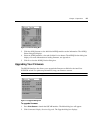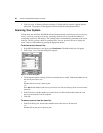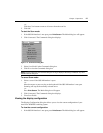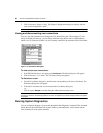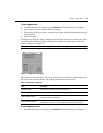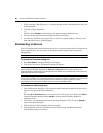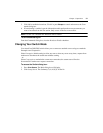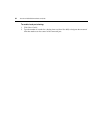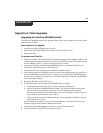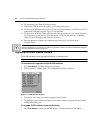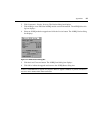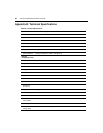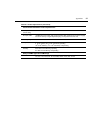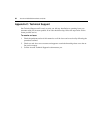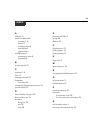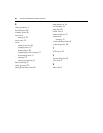33
Appendices
Appendix A: Flash Upgrades
Upgrading the AutoView 2020/2030 switch
The AutoView 2020/2030 switch Flash upgrade feature allows you to update your switch with the
latest firmware available.
Items needed for the upgrade
• Available serial port (COM port) on the server
• Null modem serial cable (DB-male) to connect the switch and the server
• Firmware update
To upload a new Flash file:
1. Connect a terminal or PC running terminal emulation software (such as HyperTerminal) to the
configuration port on the back panel of the AutoView 2020/2030 switch. The terminal should
be set to 9600 bps, 8 bits, 1 stop bit, no parity and no flow control.
2. Connect the LAN port on the AutoView 2020/2030 switch to an Ethernet hub that is also
connected to the PC being used as the TFTP server.
3. Launch both the server software and the terminal emulation software.
4. Verify that the AutoView 2020/2030 switch is powered. After approximately 40 seconds, the
AutoView 2020/2030 switch will send out a message, Avocent AutoView 2020/2030 Ready ...
Press any key to continue. Press any key to access the main menu. The AutoView 2020/2030
switch main menu displays.
5. Record the IP address of the TFTP server.
6. Assign the IP address in the AutoView 2020/2030 switch, if needed:
a. In the HyperTerminal window, type 1 to select Network Configuration.
b. Note the AutoView 2020/2030 switch IP address. The first three numbers must be the
same as in the server’s IP address from step 5. The last number must be different.
If the AutoView 2020/2030 switch IP address is not correct, change it as follows: type 3 to
select IP address, then enter the correct address.
c. Type 0 to exit the Network Configuration menu. If you changed the IP address, wait per
the directions on the screen.
7. From the main menu, type 2 to select Firmware Management. The current version of your
firmware displays in the Firmware Management screen.
8. From the Firmware Management screen, type 1 to select Flash Download.
9. Type the IP address of the TFTP server and press Enter.
APPENDICES