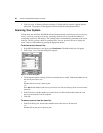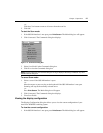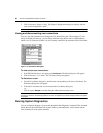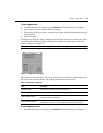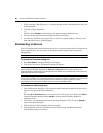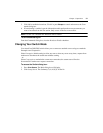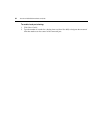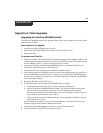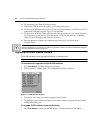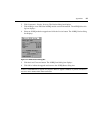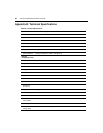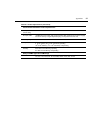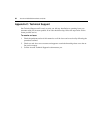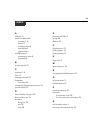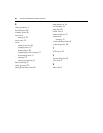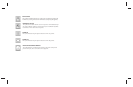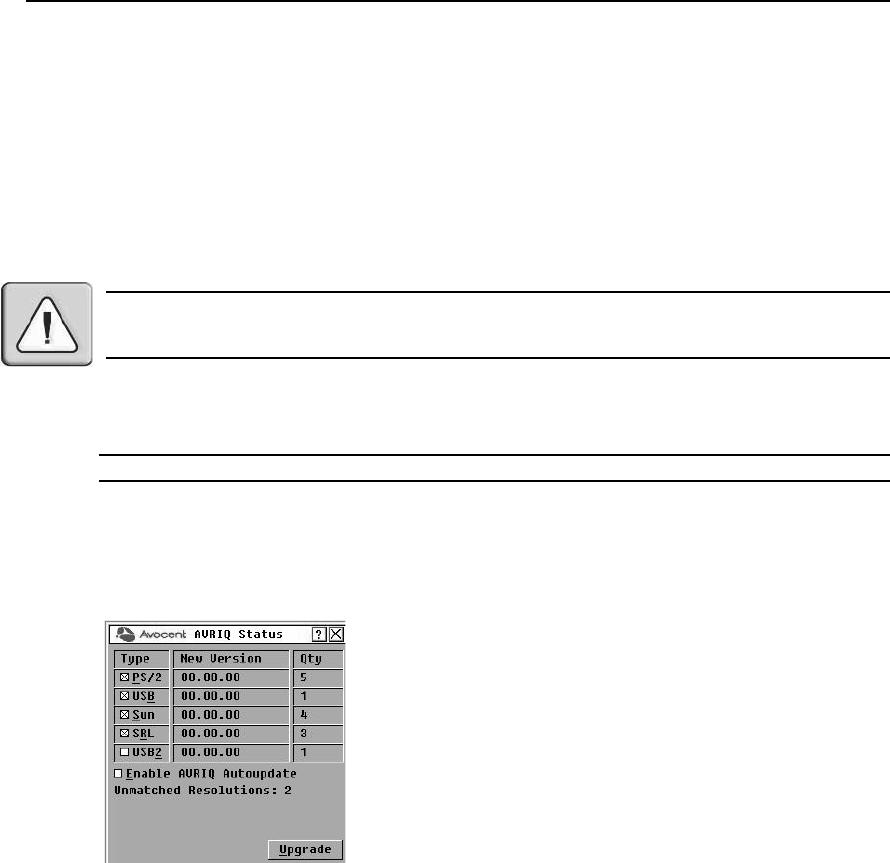
34 AutoView 2020/2030 Installer/User Guide
10. Type the name of the Flash file and press Enter.
11. Confirm the TFTP download by typing y or yes and pressing Enter.
12. The AutoView 2020/2030 switch will verify the file you downloaded is valid. Next you will be
prompted to confirm the upgrade. Type y or yes and Enter.
13. The AutoView 2020/2030 switch will begin the Flash upgrade process. On-screen indicators
will display the upgrade process. When the upload is complete, the AutoView 2020/2030
switch will reset and upgrade the internal sub-systems.
14. Once the upgrade is complete, the startup message from step 4 will appear on the
terminal screen.
CAUTION: The AutoView 2020/2030 switch will automatically begin the Flash upgrade process. On-screen
indicators will display the upgrade process. When the upload is complete, the AutoView 2020/2030 switch will
reset and upgrade the internal sub-systems.
Upgrading the AVRIQ module firmware
The AVRIQ modules can be upgraded individually or simultaneously.
NOTE: IAC modules are not upgradable.
To simultaneously upgrade multiple AVRIQ modules:
1. Press
Print Screen. The Main dialog box will appear.
2. Click Commands - AVRIQ Status. The AVRIQ Status dialog box displays.
Figure A.1: AVRIQ Status Dialog Box
3. Click one or more types of modules to upgrade. Click Upgrade.
4. The AVRIQ Upgrade dialog box displays. Click OK to initiate the upgrade and return to the
AVRIQ Status dialog box.
To upgrade AVRIQ module firmware individually:
1. Press
Print Screen to launch the OSCAR interface. The Main dialog box will appear.