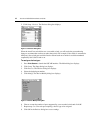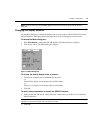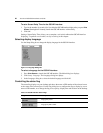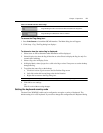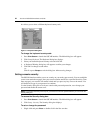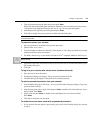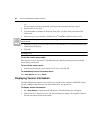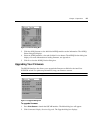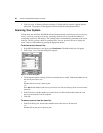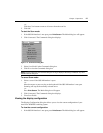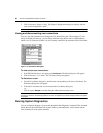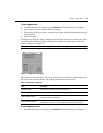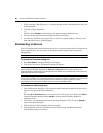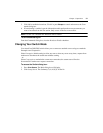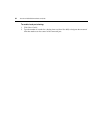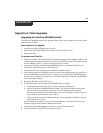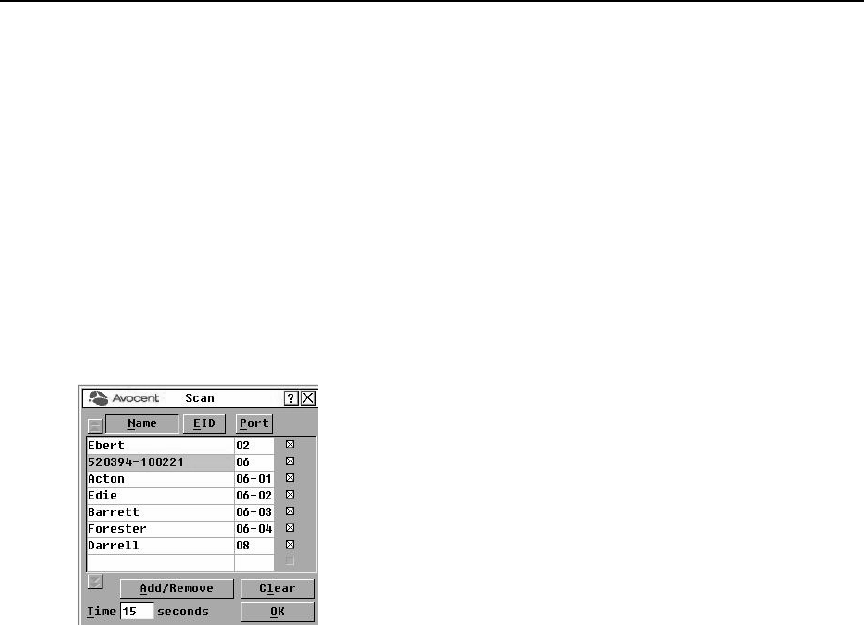
26 AutoView 2020/2030 Installer/User Guide
3. Click Upgrade. A Warning dialog box displays. Clicking OK will open the Upgrade Process
dialog box. The progress of the upgrade will be indicated in the Programmed field.
Scanning Your System
In Scan mode, the AutoView 2020/2030 switch will automatically scan from port to port (server to
server). A user can scan up to 16 servers, specifying which servers to scan and the number of
seconds that each server will display. The scanning order is determined by placement of the server
in the list. The list is always shown in scanning order. You can, however, choose to display the
server’s name or EID number by pressing the appropriate button.
To add servers to the scan list:
1. If the OSCAR interface is not open, press
Print Screen. The Main dialog box will appear.
2. Click Setup - Scan. The Scan dialog box displays.
Figure 3.10: Scan Dialog Box
3. The dialog box contains a listing of all servers attached to your switch. Click the checkbox next to
the servers you wish to scan.
-or-
Double-click on a server’s name or port.
-or-
Press
Alt and the number of the server you wish to scan. You can select up to 16 servers from the
entire list.
4. In the Time box, type the number of seconds (from 3 to 99) of desired time before the scan
moves to the next server in the sequence.
5. Click OK.
To remove a server from the scan list:
1. In the Scan dialog box, deselect the checkbox next to the server to be removed.
-or-
Double-click on the server’s name or port.