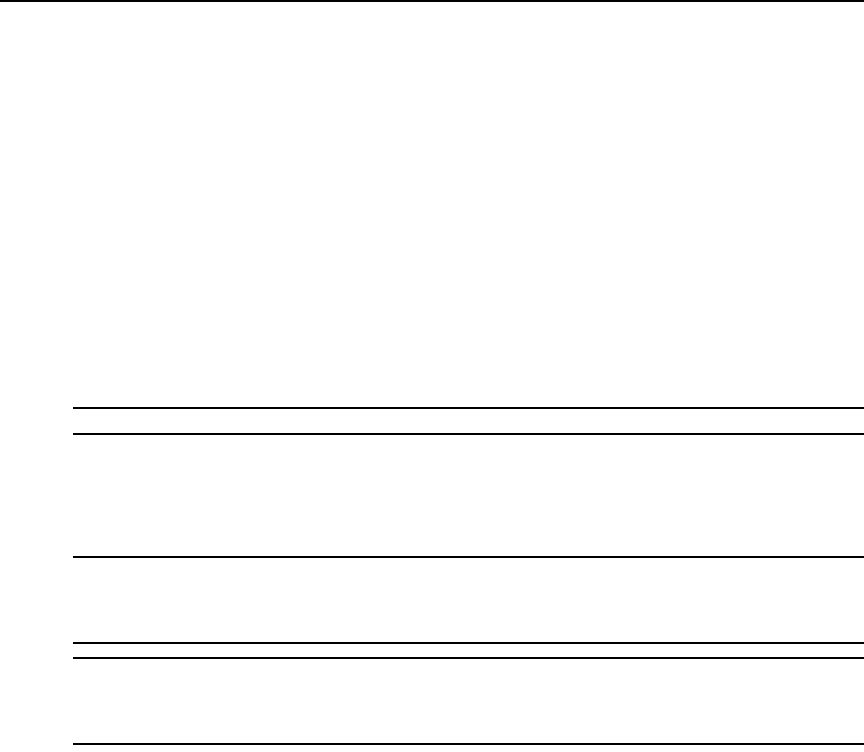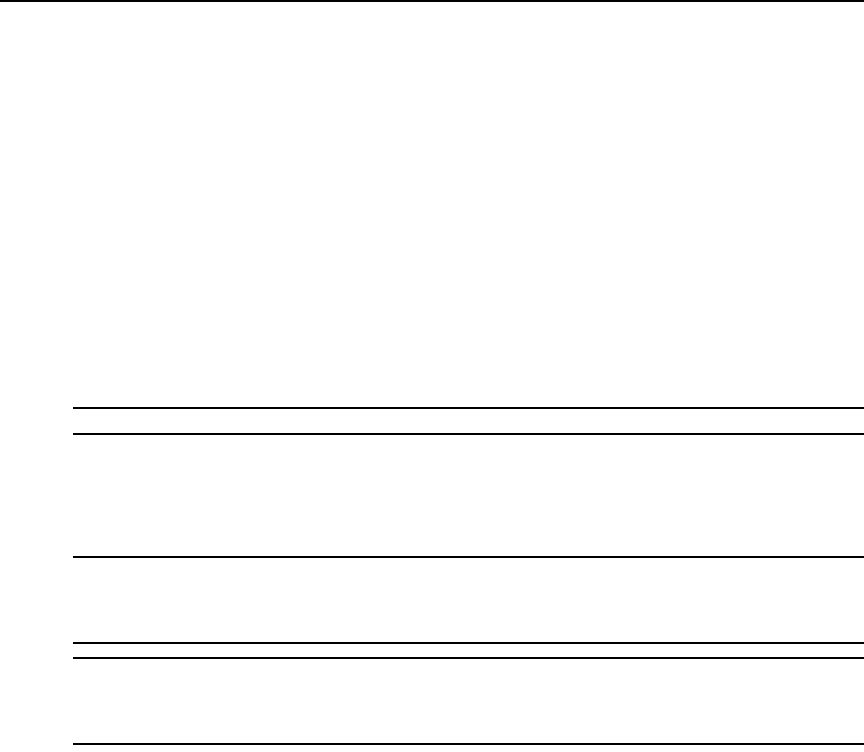
30 AutoView 2020/2030 Installer/User Guide
2. Click Commands - Run Diagnostics. A warning message displays indicating that all users will
be disconnected.
3. Click OK
to begin diagnostics.
-or-
Click X or press
Escape to exit the dialog box without running a diagnostic test.
4. All users are disconnected and the Diagnostics dialog box displays.
5. As each test is finished, a pass (green circle) or fail (red x) symbol displays. The test is com-
plete when the last test’s symbol displays.
Broadcasting to Servers
You can simultaneously control more than one server in a system to ensure that all selected servers
receive identical input. You can choose to broadcast keystrokes and/or mouse movements
independently.
NOTE: You can broadcast to up to 16 servers at a time, one server per ARI port.
To access the Broadcast dialog box:
1. Press
Print Screen. The Main dialog box will appear.
2. Click Setup
- Broadcast. The Broadcast dialog box displays.
NOTE: Broadcasting Keystrokes - The keyboard state must be identical for all servers receiving a broadcast to
interpret keystrokes identically. Specifically, the Caps Lock and Num Lock modes must be the same on all
keyboards. While the switch attempts to send keystrokes to the selected servers simultaneously, some servers may
inhibit and thereby delay the transmission.
NOTE: Broadcasting Mouse Movements - For the mouse to work accurately, all systems must have identical
mouse drivers, desktops (such as identically placed icons) and video resolutions. In addition, the mouse must be
in exactly the same place on all screens. Because these conditions are extremely difficult to achieve,
broadcasting mouse movements to multiple systems may have unpredictable results.
To broadcast to selected servers:
1. From the Broadcast dialog box, select the mouse and/or keyboard checkboxes for the servers
that are to receive the broadcast commands.
-or-
Press the
Up or Down Arrow keys to move the cursor to the target server. Then press Alt+K to
select the keyboard checkbox and/or
Alt+M to select the mouse checkbox. Repeat for
additional servers.
2. Click OK to save the settings and return to the Setup dialog box. Click X or press
Escape to
return to the Main dialog box.
3. Click Commands. The Commands dialog box displays.
4. Click the Broadcast Enable checkbox to activate broadcasting. The Broadcast Enable
Confirm/Deny dialog box displays.