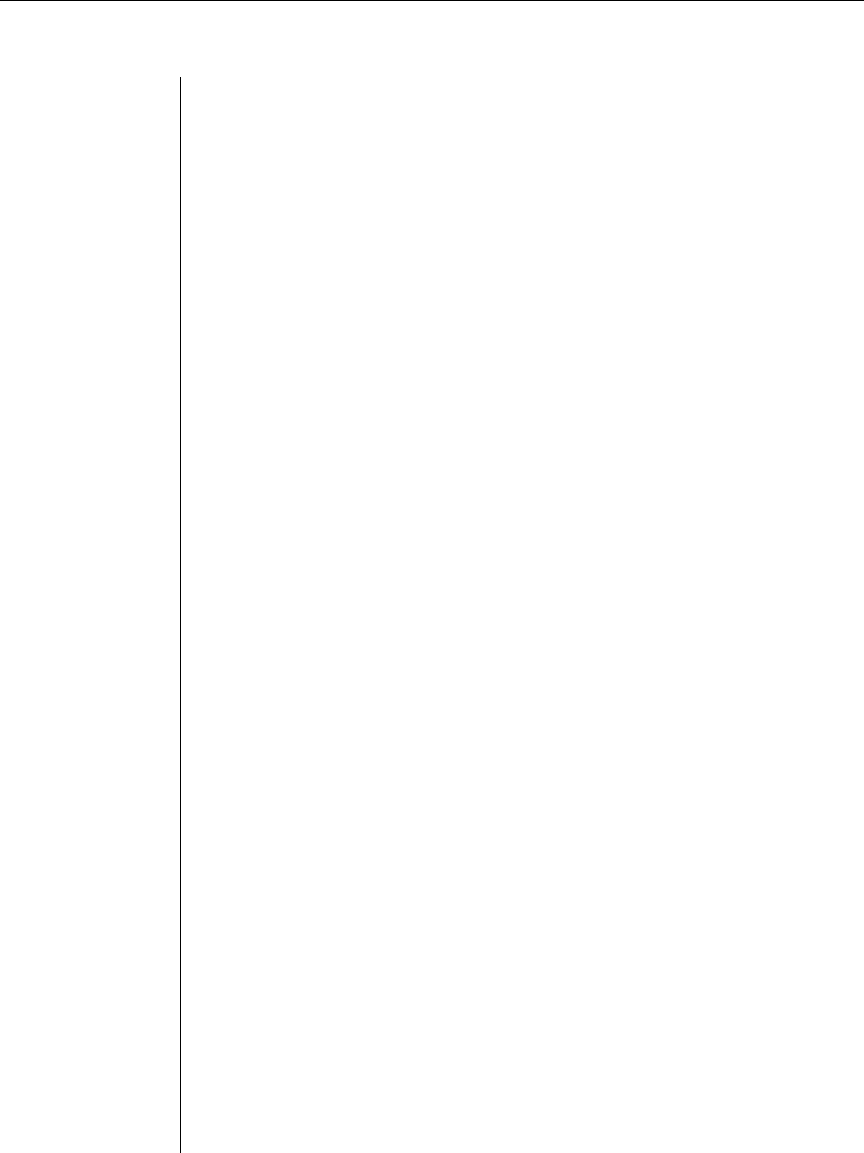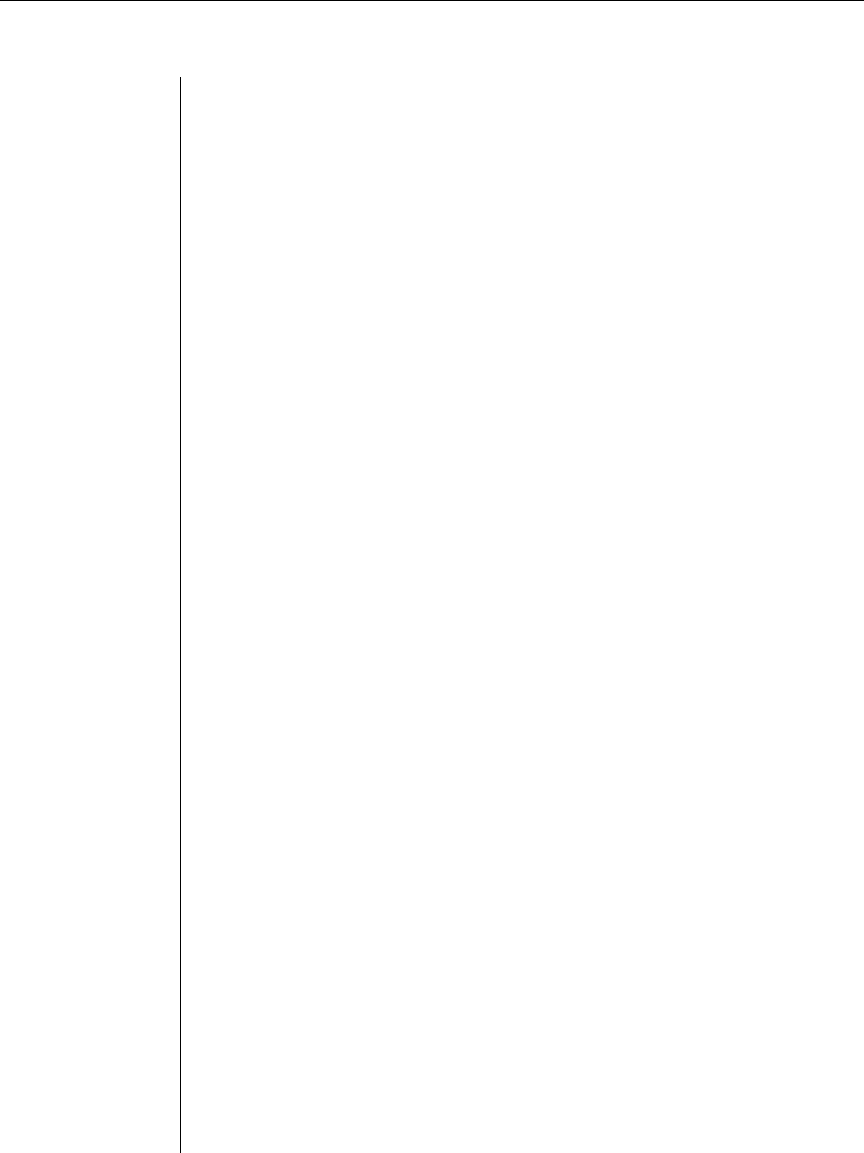
12 CCM840/1640 Installer/User Guide
If the CCM did not successfully obtain its IP address with the BootP
protocol, you will see a display similar to the following.
Pinging 192.168.0.5 with 32 bytes of data:
Request timed out.
Request timed out.
Request timed out.
Request timed out.
In this case, check the MAC address and IP address provided to the BootP
server to confi rm they are correct. Verify that the Ethernet LAN adaptor
cable is correctly installed on the CCM and the Ethernet hub.
After the IP address is configured successfully, launch a Telnet session to the
CCM IP address. Then, see Initial CCM login in this chapter.
To confi gure the IP address and subnet mask using a Telnet CLI:
1. Ensure that your server or workstation has a Telnet client and is located
on the same LAN segment as the CCM.
2. Use the arp command to update the server or workstation with the CCM
IP address and Ethernet MAC address. The CCM Ethernet MAC address is
located on the back panel above the LAN connector. The arp command is
entered as:
arp -s <ip_address> <mac_address>
For example, the following command assigns the IP address 192.168.0.5
and the Ethernet MAC address 00-80-7d-54-01-54 to the CCM.
arp -s 192.168.0.5 00-80-7d-54-01-54
On a UNIX platform, the MAC address may require colons (:) instead of
dashes (-), for example, 00:80:7d:54:01:54.
3. You may verify that you entered the information correctly by using an arp
command with the -a option.
arp -a
This command shows all arp entries for the server or workstation. See
your system administrator guide if you need additional help with the
arp command.
4. After the above arp command is entered correctly, launch a Telnet
client to the assigned IP address. Then, continue with Initial CCM login
in this chapter.
To confi gure the CCM using the serial CLI:
1. By factory default, port 1 of the CCM is confi gured for the serial CLI. To
access the serial CLI, attach a compatible device to port 1. The compatible
device types are: ASCII, VT52, VT100, VT102, VT220 and VT320.