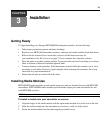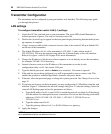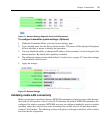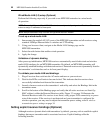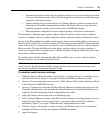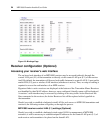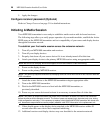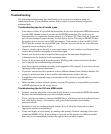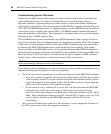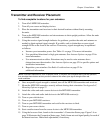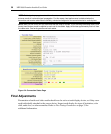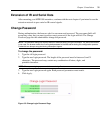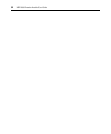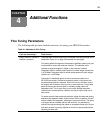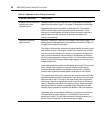Chapter 3: Installation 27
Troubleshooting
The following troubleshooting tips should help you to resolve most common setup and
initialization issues. If your problem persists, please contact Avocent technical support for
additional help.
Troubleshooting tips for all media types
• If no video is visible, it is possible that the display device does not provide EDID information
over the DDC channel or that it provides invalid EDID information. The easiest way to
determine this is to connect the monitor directly to a Windows PC. Then, boot the system and
go to device manager. Expand the entry for this display device. If it listed as DEFAULT then
the display device does not report DDC information. If the monitor is listed as PLUG AND
PLAY then the monitor does report DDC data. Visit the Avocent web site for a list of known
supported source and display devices.
• Connect a display device directly to your source device. If active media is not displayed, then
resolve the issue before attempting to extend the signal.
• Launch your browser to the Connection Status page on the transmitter. Helpful error
information may be displayed in the transmitter table.
• Power off all receivers aside from the primary. Working with a reduced network will allow
you to simplify the troubleshooting environment.
• View the resolution and frame rate tables in the appendix of this manual. Is your source device
operating within supported parameters?
• If you have selected wireless operation, select a different channel in the Wireless Media LAN
settings to ensure that there is not a conflict with other nearby wireless devices.
• It might be useful to attempt using a wired media LAN to check for possible radio-
related
issues.
• Make sure that you have selected a primary receiver. The primary is responsible for generation
of EDID information for the source device.
Troubleshooting tips for DVI and HDMI media
• Initiate a video hot plug of the source and display devices to ensure that the EDID information
has been read and transferred across the extension network.
• Power cycle the transmitter to clear invalid HDCP keys, which may have been collected from a
non-valid display device. An invalid key will prevent the transmitter from sending
protected
content.
• Determine if you are sending protected content. If so, do all of the display devices have
appropriate content protection keys?
• If only one display is not working, try making it the primary. Perform a hotplug of the video
connection (HDMI, VGA). If the problem is resolved and the displays are different models,
there may be a incompatibility between the options these monitors support.