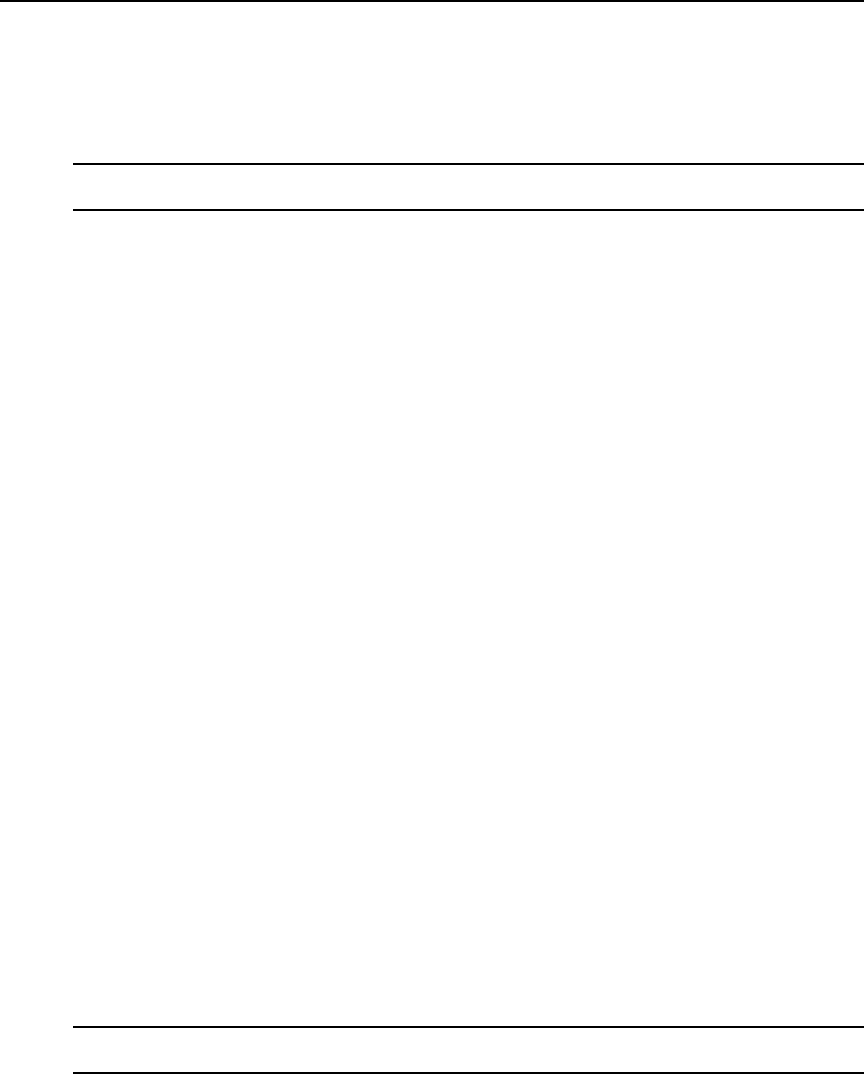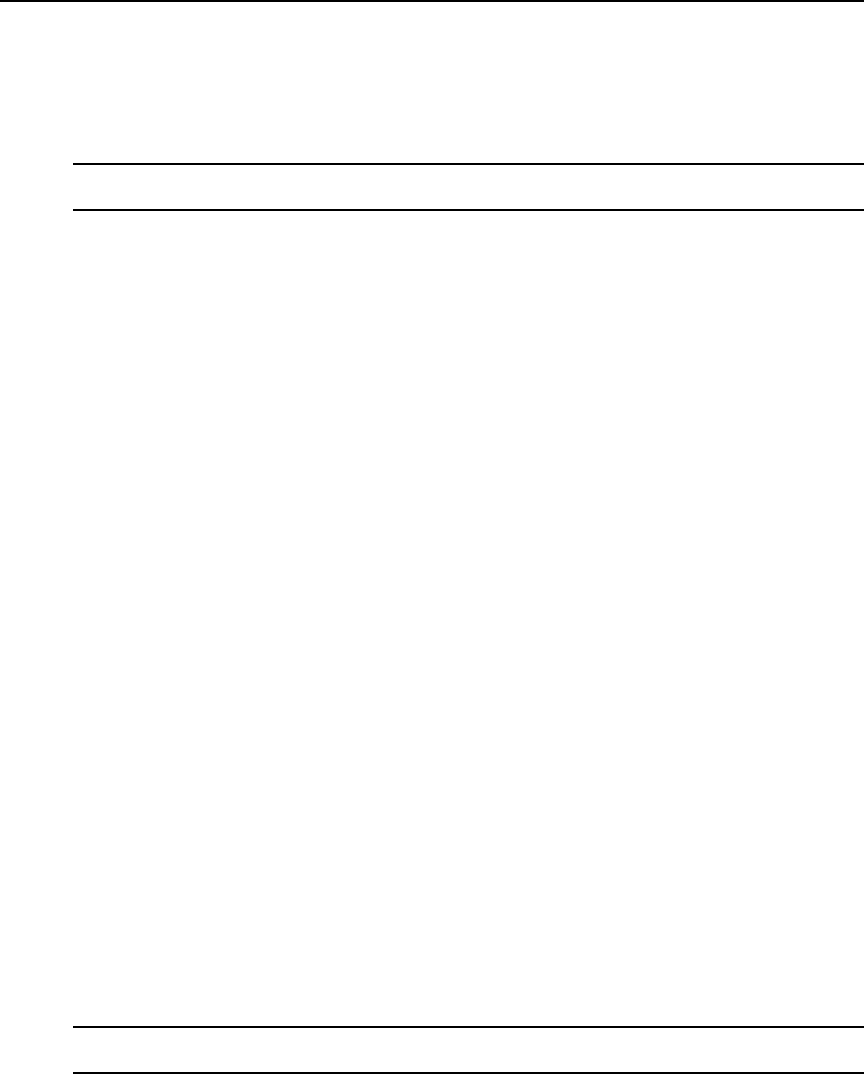
68 MPX1000 Extender Installer/User Guide
Flash update progress
The web page shows the update progress and a percent complete for each of the Flash update steps.
The web page updates every three seconds. Press Cancel, if necessary, to return to the main Flash
Update page. Do not turn off the unit because it may not recover.
NOTE: Flash update steps for Erase boot region and Write boot image do not occur if the current boot version
and the new boot version are the same.
To continue with the Flash update steps and progress:
1. First, the boot region in Flash memory is erased.
2. Next, the boot region on Flash memory is written. The web page is the same as the Erase boot
region state. It shows the update progress and a percent complete.
3. The main firmware application region on Flash memory is erased.
4. The web page shows the update progress and a percent complete while updating every three
seconds. Again, do not turn off while in this state. Press Cancel, if necessary, to return to the
main Flash Update page.
5. The main firmware application is written to Flash memory. The web page is the same as the
Erase application region state; it shows the update progress and a percent complete.
6. If the Flash upgrade process successfully completes, the web page indicates this and the unit
will reboot to complete the update process.
Flash update status
The receiver has five colored LEDs on the front panel that communicate the current state of the
device. The LEDs are located in the following order (left to right):
RED AMBER1 AMBER2 GREEN1 GREEN2
While the receiver is upgrading Flash memory, these lights show the current state of the Flash
update. Each LED has a specific meaning as follows:
• GREEN2 - Flashes to indicate that the upgrade is in progress and that it has not failed. While
this LED is flashing, one or more of the GREEN1, AMBER2 or AMBER1 LEDs will also be a
solid color or blinking to indicate the progress of the Flash upgrade.
• GREEN1 - Blinks while file download is in progress. On solid after download has completed.
• AMBER2 - Blinks while erase or Flash of the boot image is in progress. On solid after boot
image Flash has successfully completed.
• AMBER1 - Blinks while erase or Flash of the application image is in progress. On solid after
application image Flash has successfully completed.
• RED - Flashes to indicate that an error has occurred. All other LEDs are off while this LED
is
flashing.
NOTE: The difference between flashing and blinking of the LEDs is that flashing occurs at four flashes per
second, whereas blinking occurs at a slower rate of 1.5 seconds per blink.