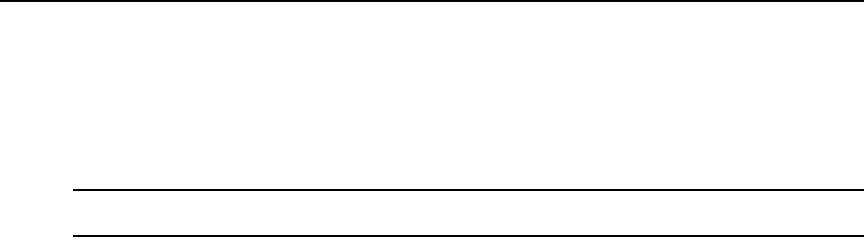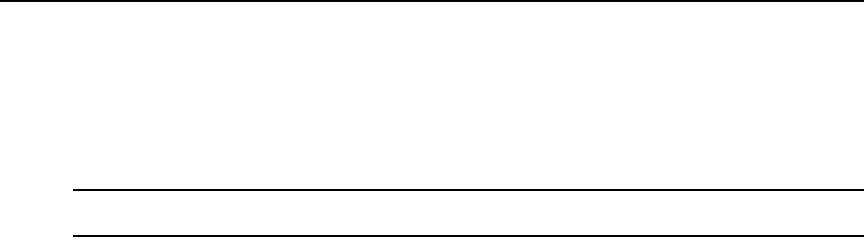
Chapter 4: Additional Functions 49
7. Press the Center button to complete the operation. The settings will be applied immediately if
Yes was selected and the settings were valid. Otherwise, the current configuration will not be
altered. In either case, you will be returned to top level of the Configure Control LAN menu.
Press the Left button to return to the Avocent logo or the Up and Down buttons to scroll through the
top level menu.
NOTE: Front panel configuration may be disabled via the transmitter’s web interface. By default, front panel
configuration is enabled. This setting may be changed in the System Settings page.
Screen saver
The front panel display has a screen saver that automatically comes on if no buttons are pressed for
30 consecutive minutes. When the screen saver is active, it horizontally scrolls the current screen
off the left edge of the display while scrolling in a blank screen from the right. The process repeats
every four seconds.
While the screen saver is active, updates to the content of the display occur only during the four
seconds that the screen stops in the center of the display. Automatic (timed) updates to the contents
of the screen are delayed while the screen is actively scrolling, and will not occur until the screen
reaches its center position. This lets you see every automatic status update, even if the screen saver
is active while the RxStatus is in scan mode.
Press any key while the screen saver is active to immediately stop the screen saver and display the
current screen in its normal (centered) position on the front panel.