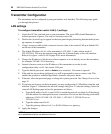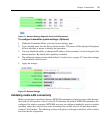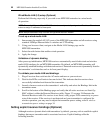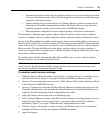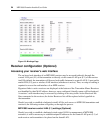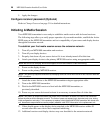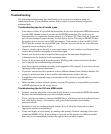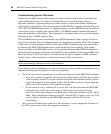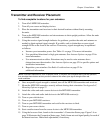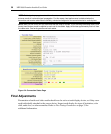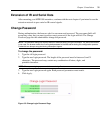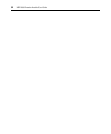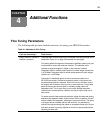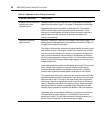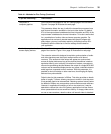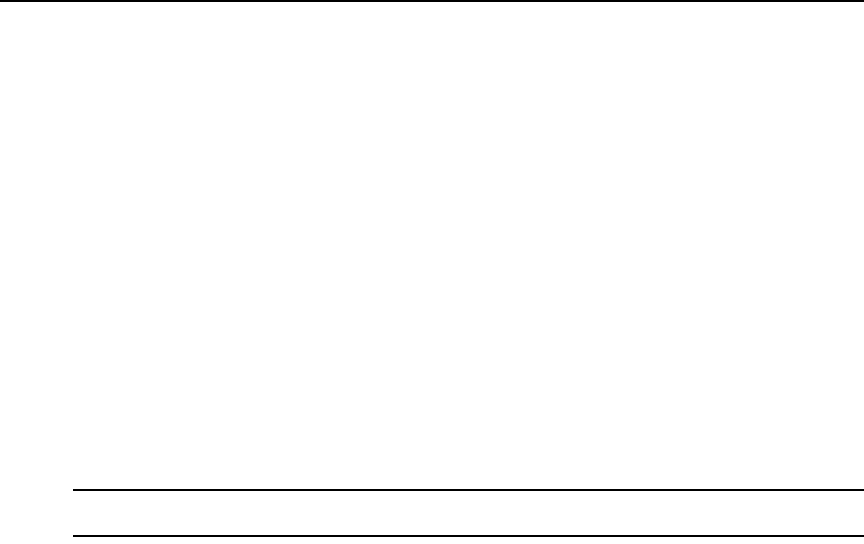
28 MPX1000 Extender Installer/User Guide
Troubleshooting tips for VGA media
Display devices differ widely in their support of video resolution, refresh rates, color depth and
other configurable features. To enable a workable means for source and display devices to
negotiate commonly-supported settings for a media session, a display data channel standard has
been adopted by the industry. The current standard is DDC2B. This standard is adhered to by most
VGA, DVI, and HDMI display devices. Compliant displays contain a PROM that can be read by a
source device across a display data channel (DDC). The PROM contains formatted information
about the capabilities of the display. This information is commonly referred to as extended display
information data, or EDID string for short.
DVI and HDMI source devices dynamically query EDID information when a display device hot-
plug event is detected. Thus, hot-plugged displays are immediately available. Most VGA computer
source devices such as graphics cards, however, query EDID information only once, upon power
up. Because the MPX1000 transmitter has no prior knowledge of the capability of the display
devices attached to the MPX1000 receivers, it is particularly important that EDID information is
passed through the extension network and assembled by the transmitter into the Active EDID string
before power up of VGA source device. For this reason, the power sequence of MPX extenders,
display devices, and source device is
critical when using a VGA source device.
NOTE: EDID information is maintained by the MPX1000 transmitter in non-volatile storage; thus, the order of
power up sequencing is important only during initial installation.
If you followed the recommended power up procedure and no video is visible at the display device,
then the following tips may help you to resolve your problem.
• The VGA source may be operating at a resolution not supported by the MPX1000 transmitter.
• If you are on a laptop, toggle the video back to the laptop display and check the resolution
of the secondary monitor. To test the connection between the transmitter and the receiver,
change the secondary monitor setting to 640 x 480 @ 60Hz resolution. Again, toggle the
video to the VGA connector. Video should now appear.
• If your source device is a desktop PC or server, then you must disconnect the MPX1000
transmitter from its VGA port and connect a VGA monitor in its place. It may be
necessary to reboot the computer to establish video. Change the resolution to 640 x 480 @
60Hz. After changing the resolution on the PC, restart the PC (or power cycle your VGA
source). Quickly reconnect to the MPX1000 transmitter while the VGA source
is
initializing.
• After you have obtained video at the 640 x 480 resolution, you may change the resolution on
the VGA source to one of the other supported resolutions.