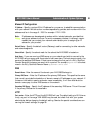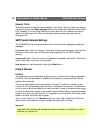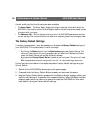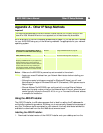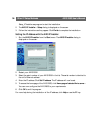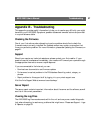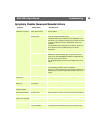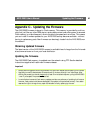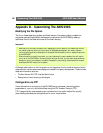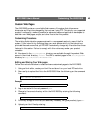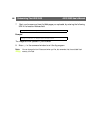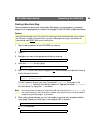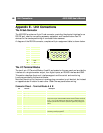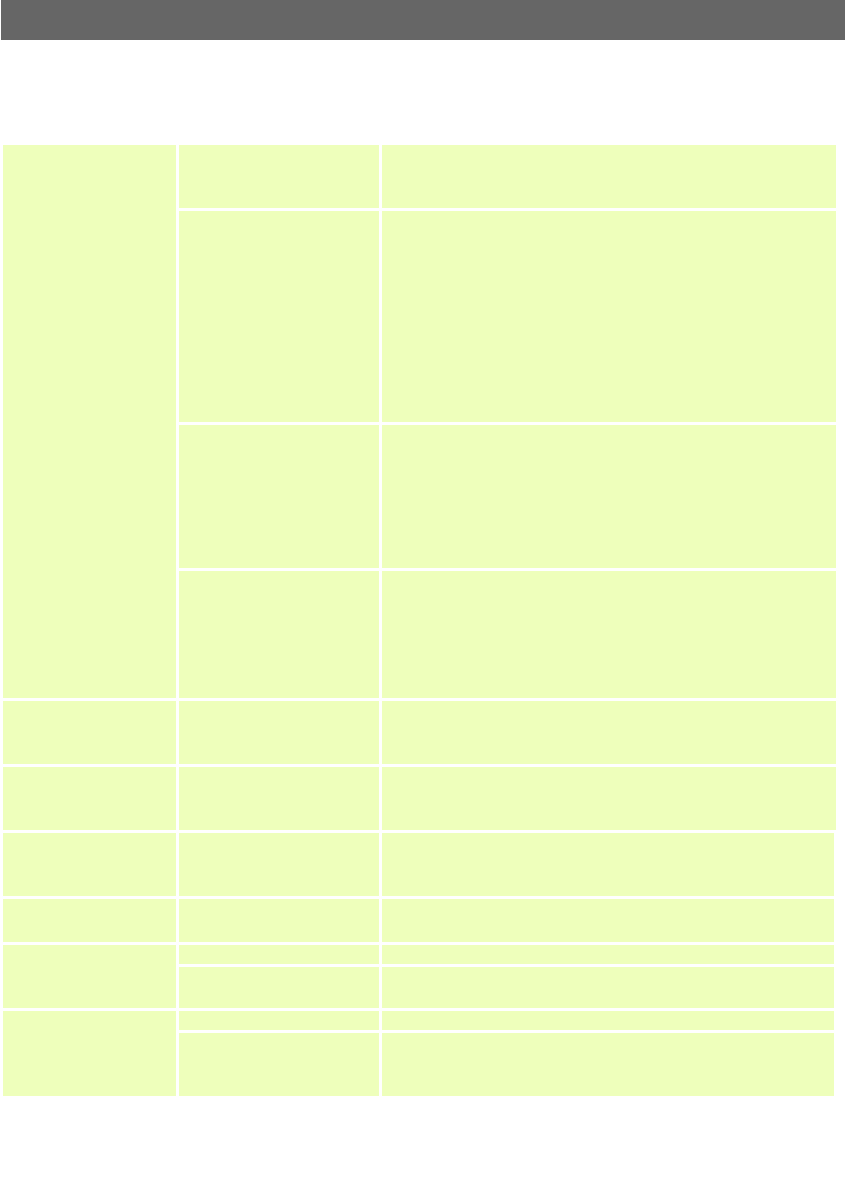
AXIS 250S User’s Manual Troubleshooting
39
Symptoms, Possible Causes and Remedial Actions
Symptoms Possible causes Remedial actions
The AXIS 250S cannot be
accessed from a browser.
The IP address is already being
used by another device.
Run the PING utility (as described above) and follow the appropriate
recommendations.
The IP address is located on a
different subnet.
Run the PING utility (as described above). If you get “no response” or
similar, the diagnosis is probably correct.
In Windows, check that the IP address for your AXIS 250S is on the
same subnet as your workstation. Exactly how this is done varies from
one version of Windows to another. See Windows’ help for more
information.
If the AXIS 250S and your workstation are on different subnets, you
will not be able to set the IP address. Contact your network
administrator.
The IP address has changed. Move the AXIS 250S to an isolated network or to one with no DHCP or
BOOTP servers. Set the IP address again, using the arp command.
Access the unit and disable BOOTP and DHCP in the TCP/IP settings.
Return the unit to the main network.
Note: The AXIS IP Installer will not work with DHCP running on the
network.
Other networking problems. Test the network cable by connecting it to some other network device
and then PINGing that device from your workstation.
Test the unit’s network interface by connecting a local computer to the
AXIS 250S, using a standard network cable. A crossover cable is not
required.
The Power indicator is not
constantly lit.
Faulty power supply. Verify that you are using an Axis PS-K power supply.
The Network indicator
displays red.
No network connection or
faulty cabling.
See Other networking problems, above.
The Status indicator is
flashing red rapidly.
Hardware failure. Contact your Axis dealer.
Solid red Video indicator. Lost video signal. Check the cabling, the power to the camera and the camera settings.
The AXIS 250S works
locally, but not externally.
Firewall protection. Check the Internet firewall with your system administrator.
Default routers required. Check if you need to configure the default router settings.
No video. No network connection. Check all connections.
Display incorrectly configured
on your workstation.
In Display Properties, adjust the color settings to at least 16-bit color.
If running more than one video stream, you must use 32-bit color.