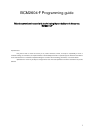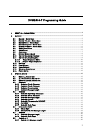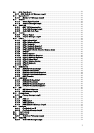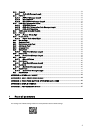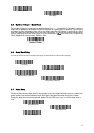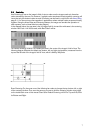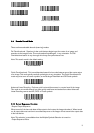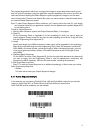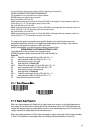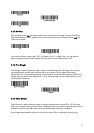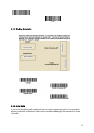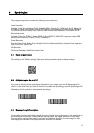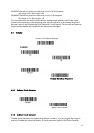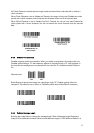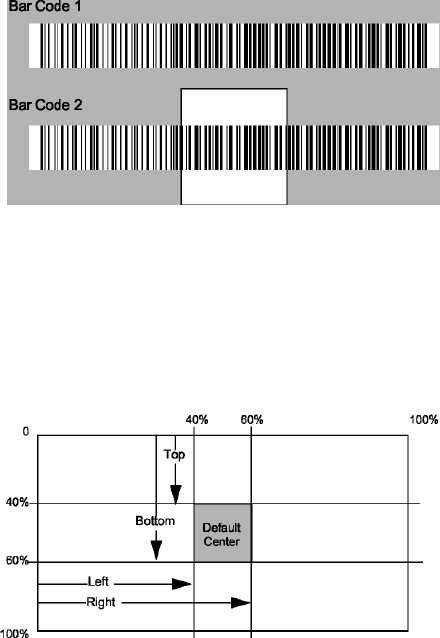
2.8 Centering
Use Centering to narrow the imager’s field of view to make sure the imager reads only those bar
codes intended by the user. For instance, if multiple codes are placed closely together, centering will
insure that only the desired codes are read. (Centering can be used in conjunction with Aimer Delay,
page 5-11, for the most error-free operation in applications where multiple codes are spaced closely
together. Using the Aimer Delay and Centering features, the imager can emulate the operation of
older systems, such as linear laser bar code imagers.)
In the example below, the gray area is the full imager field of view and the white area is the centering
window. Bar Code 1 will not be read, while Bar Code 2 will be.
The default centering window is a 128x96 pixel area in the center of the imager’s field of view. The
following diagram illustrates the default top, bottom, left, and right pixel positions, measured from the
top and the left side of the imager’s field of view, which is 640 by 480 pixels.
Scan Centering On, then scan one of the following bar codes to change the top, bottom, left, or right
of the centering window. Then scan the percent you want to shift the centering window using digits
on the inside back cover of this manual. Scan Save. Default Centering = 40% for Top and Left, 60%
for Bottom and Right.
7