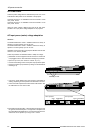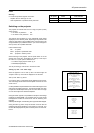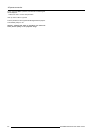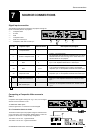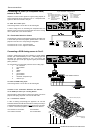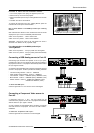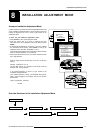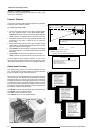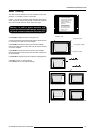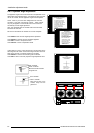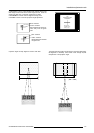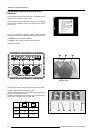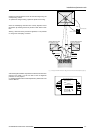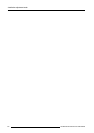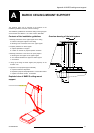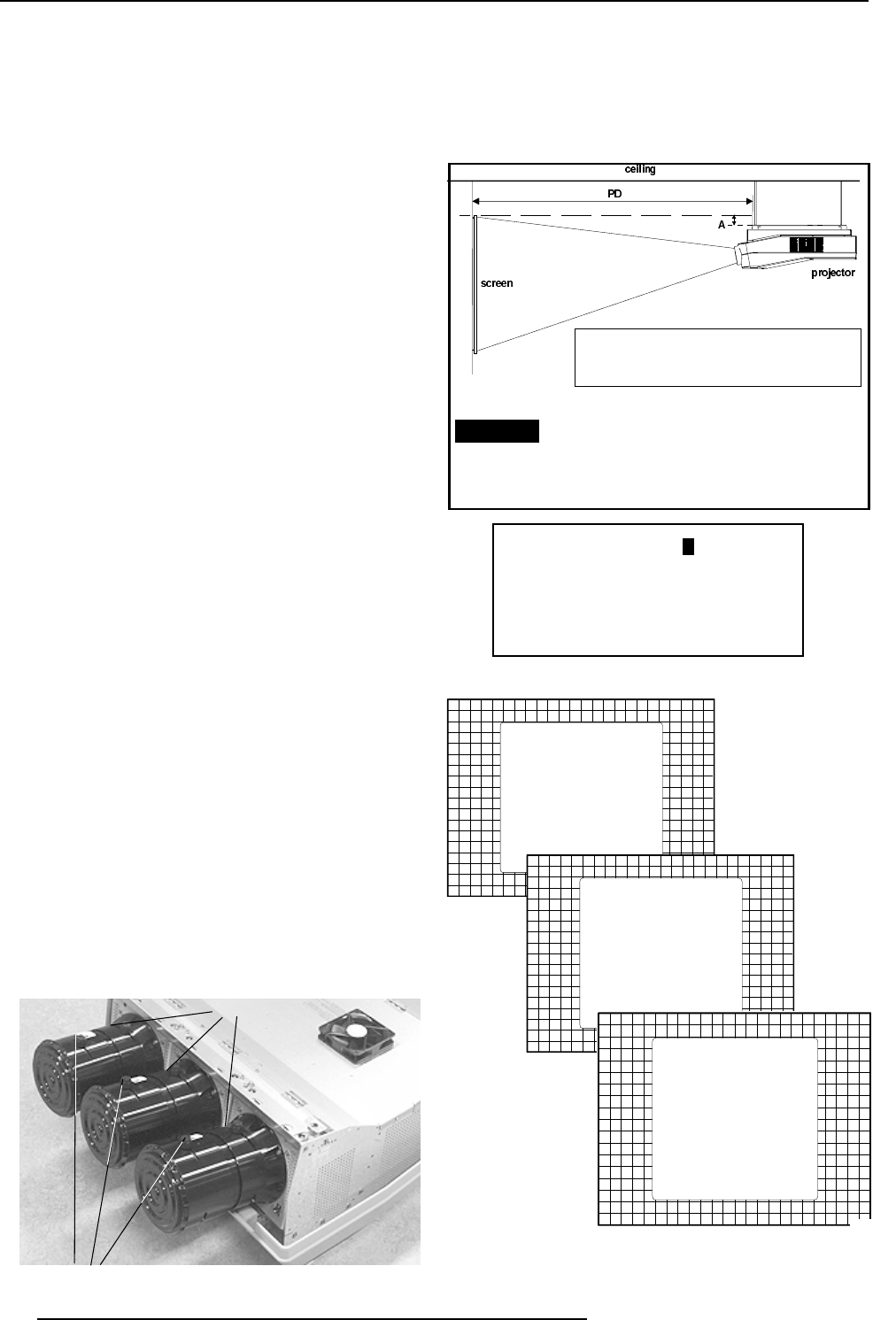
Installation adjustment mode
8-2 5975638 BARCOGRAPHICS 1209s 040598
Important : Access to adjustments
The top cover of the projector should be removed in order to gain
access to the adjustments.
Projector Distance
On the screen, a drawing will be displayed together with parameters
indicating a correct installation position.
To change the screen width :
1 Push the control disk to the left or to the right to highlight the item
SW in the "Projector Distance 1" menu and then press TEXT.
If ENTER is pressed, the "Optical Lens Focusing" will be displayed.
If EXIT is pressed, the projector will return to the previous menu.
2 After TEXT is pressed, the next menu "Projector Distance 2" will
be displayed on the screen. It allows the user to change the
Screen width.
3 Push the control disk to the left or to the right to highlight the digit
needed to be changed, and enter the desired digit with the numeric
keys on the RCU or the local keypad.
4 Press ENTER to confirm the changes. The projector will re-display
the "Projector Distance 1" menu with updated values for the three
parameters.
5 Press ENTER to continue with the "Optical Lens Focusing".
If EXIT is pressed, the projector will return to the previous menu.
The same applies to the PD (projector distance). You can use the
above-mentioned procedure to obtain a correct updated value of SW
(screenwidth) after entering a new value of PD (projector distance).
Optical Lens Focusing
The optical focusing procedure is performed separately for each
lens. The appropriate CRT will be switched on as the user proceeds
through the optical focusing adjustment sequence.
Each lens has two focus adjustment points, one at the rear of the lens
and one at the front. The center of the projected image is focused by
loosening the wing nut at the rear end of the lens and rotating the
lens barrel until the center of the image is clearly focused. The corners
of the projected image are focused by loosening the wing nut at the
front end of the lens and rotating the lens barrel until the corners of
the image are clearly focused. Repetition of these adjustments may
be necessary to optimize optical focusing.
Press ENTER to continue. After finishing focusing of the three lenses,
press ENTER to enter the Raster centering.
Press EXIT to return to operational mode.
Press ADJUST key to return to operational mode.
A = Correction value
PD= Perpendicular distance between screen and projector
SW= Screen width
SCREENWIDTH = 2 , 6 0 m
Select with arrow keys; reprogram with numeric keys and
then <ENTER> to confirm.
Maximum screenwidth = 6 m
Maximum proj. distance = 8,1 m.
SW = 2.6 m PD= 3.64m A=12 cm
Select with arrow keys; <TEXT> to reprogram
<ENTER> to continue; <EXIT> to return.
WARNING: ONLY FOR STANDARD PROJECTORS !!
OPTICAL LENS FOCUSING
<ENTER> to continue
<EXIT> to return
1. LOOSEN THE NUT ON THE
REAR OF THE XXXX LENS,
ROTATE THE LENS BARREL
TO FOCUS THE CENTER
OF THE IMAGE,
THEN TIGHTEN THE NUT
2. LOOSEN THE NUT ON THE
FRONT OF THE XXXX LENS
AND ROTATE THE FRONT
SECTION OF THE LENS TO
FOCUS THE CORNERS OF THE
IMAGE, THEN TIGHTEN THE NUT.
150
OPTICAL LENS FOCUSING
<ENTER> to continue
<EXIT> to return
1. LOOSEN THE NUT ON THE
REAR OF THE XXXX LENS,
ROTATE THE LENS BARREL
TO FOCUS THE CENTER
OF THE IMAGE,
THEN TIGHTEN THE NUT
2. LOOSEN THE NUT ON THE
FRONT OF THE XXXX LENS
AND ROTATE THE FRONT
SECTION OF THE LENS TO
FOCUS THE CORNERS OF THE
IMAGE, THEN TIGHTEN THE NUT.
150
OPTICAL LENS FOCUSING
<ENTER> to continue
<EXIT> to return
1. LOOSEN THE NUT ON THE
REAR OF THE XXXX LENS,
ROTATE THE LENS BARREL
TO FOCUS THE CENTER
OF THE IMAGE,
THEN TIGHTEN THE NUT
2. LOOSEN THE NUT ON THE
FRONT OF THE XXXX LENS
AND ROTATE THE FRONT
SECTION OF THE LENS TO
FOCUS THE CORNERS OF THE
IMAGE, THEN TIGHTEN THE NUT.
Center focusing
Corner focusing