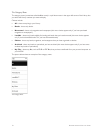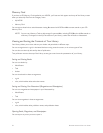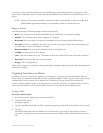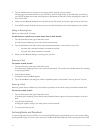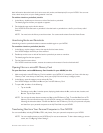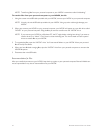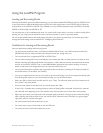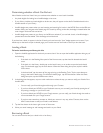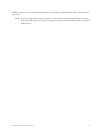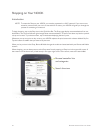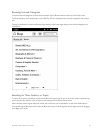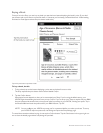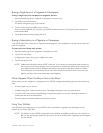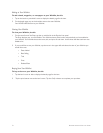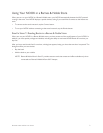64 Barnes & Noble NOOK User Guide
Determining whether a Book Can Be Lent
Not all books can be lent. Here’s how you can determine whether or not a book is lendable.
• Any book eligible for lending has a LendMe badge on its cover.
• If your Library includes any books eligible to be lent out, they will appear on the shelf of lendable books in the
LendMe section of your Library.
• LendMe badges are present when you are browsing and searching for books in the NOOK Store on the BN.com
website. When you navigate to the details page for a book by clicking on the title, the badge is located below the
cover image if that book title can be lent.
• LendMe badges are present in your library on the BN.com website. If you can lend a book, a LendMe badge is
present below the date added. Click the badge to lend the book.
If you have lent a book, it appears in the list of books you have lent and a “Lent” badge appears on its cover. If you
double-tap on the book to open its details page, you’ll see the name of the friend to whom you lent the book.
Lending a Book
To lend a book from your library, do this:
1. Open the LendMe application for the book you want to lend. You can open the LendMe application doing any of
the following:
• If the book is in the Reading Now panel of the Home screen, tap the share link beneath the book’s
cover.
• If the book is in the Library, double-tap on the book’s cover or on its title to open the book details
page. On the details page, tap the Share button. When the Share dialog box opens, tap the LendMe
menu choice.
• In the book itself, tap the center of the page to bring up the Reading Tools. Tap the more button to
bring up the book’s details page. On the book’s details page, tap the Share button. When the Share
dialog box opens, tap the LendMe menu choice.
2. In the dialog box that appears, tap on a social media icon to select the way you want to notify your friend of the
LendMe oer.
• You can notify your friend through email through your Contacts.
• If you have linked your NOOK to your Facebook account, you can notify your friend by posting the of-
fer posting a message on your friend’s wall.
• If you have linked your NOOK to your Google account, you can notify your friend through the email ac-
count associated with your Google account.
• If you have not entered any contacts or linked your account in any way, select Contacts, then use the
Add Contact button to add your friend’s email address.
3. Tap the Next button in the lower right corner of the screen.
4. Write your email message or wall message and send it to your friend.
Borrowing a Book
You can ask a friend to lend you a book in his or her library.