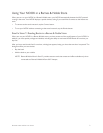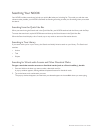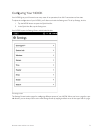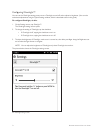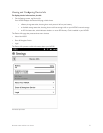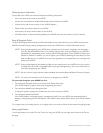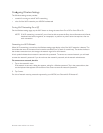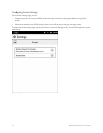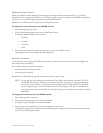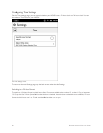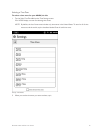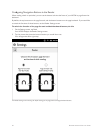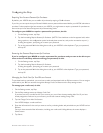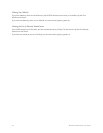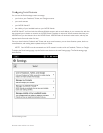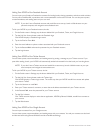Barnes & Noble NOOK User Guide 79
Adjusting the Screen Timeout
When your NOOK has been setting for some amount of time and no activity has taken place (e.g., you haven’t
tapped the screen or pressed any buttons), your NOOK turns o its screen to conserve power. When that happens,
you can turn on your NOOK again simply by pressing the NOOK button.
By default, your NOOK waits 5 minutes before turning o the screen.
To adjust the screen timeout for your NOOK, do this:
1. On the Setting screen, tap Screen.
2. On the Screen Settings page, tap the menu choice Screen timeout.
A dialog box appears with four menu choices:
• 2 minutes
• 5 minutes
• 15 minutes
• 1 hour
3. Tap on the menu choice listing the amount of time you want your NOOK to wait.
The dialog box closes. Your change takes eect right away.
Selecting a Screensaver
The Screen Saver is the image your NOOK displays after it has been idle for the amount of time you configured as
the screen timeout (see above).
Your NOOK includes two sets of screensavers:
• authors (portraits of famous authors)
• nature (pictures of nature)
By default, your NOOK displays the authors screensaver when it goes to sleep.
NOTE: You can add your own collection of screensavers. Each image in the collection should be a .GIF, .JPG,
or .PNG file. Connect your NOOK to your personal computer, and using your computer’s file naviga-
tion controls, (such as Finder on a Mac) open the screensavers folder on your NOOK. Create folder
for your images and give it a one-word title, such as kids. Then drag the .GIF, .JPG, or .PNG files from
your personal computer into the folder you created. To make your screensaver active, select it using the
steps below.
To change the screensaver on your NOOK, do this:
1. On the Settings screen, tap Screen.
2. On the Screen Settings page, tap the Screensaver button.
A dialog box opens, listing the screensavers available.
3. Tap the name of the screensaver or set of screensavers you want to use.
The dialog box closes, and your selection takes eect right away, though you won’t see the screensaver until the
next time your NOOK goes to sleep.