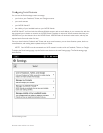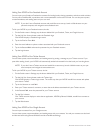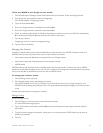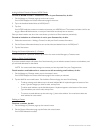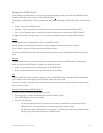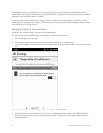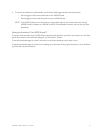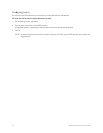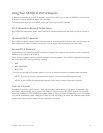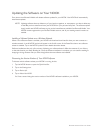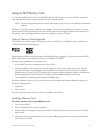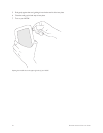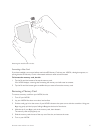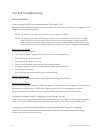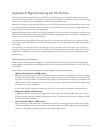Barnes & Noble NOOK User Guide 93
Using Your NOOK at Wi-Fi Hotspots
In addition to connecting to your Wi-Fi network in your home or oce, you can use your NOOK to connect to Wi-
Fi hot spots in stores, restaurants, hotels, and restaurants.
This section summarizes how your NOOK works with various types of Wi-Fi hotspots.
Wi-Fi Networks in Barnes & Noble Stores
Your NOOK will automatically detect a Wi-Fi network in a Barnes & Noble store and ask if you want to connect to
it.
Unsecured Wi-Fi Networks
Your NOOK will detect unsecured Wi-Fi networks close by. An unsecured Wi-Fi network does not require users to
enter a password in order to establish a connection. You can simply select the network and connect to it.
Secured Wi-Fi Networks
Your NOOK will also detect secured Wi-Fi networks. A secured Wi-Fi network requires users to enter a password
before they can connect to the network.
There are several dierent security protocols available for securing networks. Your NOOK recognizes and supports
the most popular Wi-Fi security protocols, including:
• WEP
• WPA/WPA2 PSK
• 802.1x EAP
To connect to a secured Wi-Fi network, select it from a list of networks and enter its password when prompted.
NOTE: If you do not know the password for the network, ask the network administrator for help.
NOTE: If your NOOK will display dialog boxes that let you select a network and enter a password.
Proxied Wi-Fi Networks
Proxied Wi-Fi networks typically present a Web page with terms and conditions, a login screen, and possibly a pay-
ment screen, before allowing you to connect to the network. You’ll encounter this type of network in many hotels,
restaurants, and airports. Your NOOK detects these networks. When you select a proxied network as a connection,
your NOOK automatically opens a dialog box in which you can read through any terms and conditions, accept terms,
perhaps enter credit card information and login credentials, and connect.