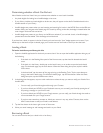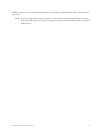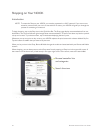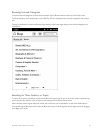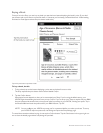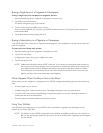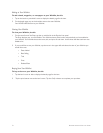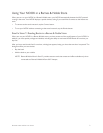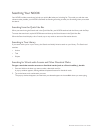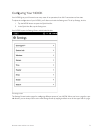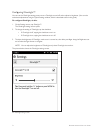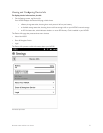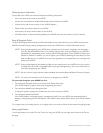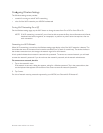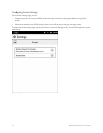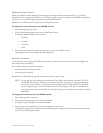72 Barnes & Noble NOOK User Guide
Searching Your NOOK
Your NOOK includes a search tool to help you quickly find what you’re looking for. To provide you with the most
relevant results possible, your NOOK customizes its searching according to what you were doing when you started
the search.
Searching from the Quick Nav Bar
When you search using the Search tool in the Quick Nav Bar, your NOOK searches both the Library and the Shop.
To access the search tool, tap the NOOK button and then tap the Search button in the Quick Nav Bar.
When the Search tool displays a list of results, tap on any result to see more information about it.
Searching in Your Library
If you search while you’re in your Library, the Search tool initially limits its search to your Library. The Search tool
searches:
• Author
• Title
• Subject
Searching for Words with Accents and Other Diacritical Marks
To type a word that contains accents or diacritical marks (such as a French cedilla ç), do this:
1. Press and hold on the letter you want to select a diacritical mark for.
A pop-up window appears, oering additional keyboard buttons for diacritical marks.
2. Tap on the letter-mark combination you want.
The pop-up window disappears, and the letter you selected appears in the text field where you were typing.