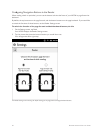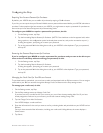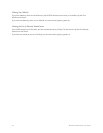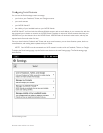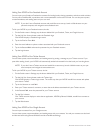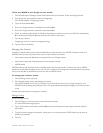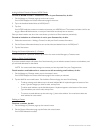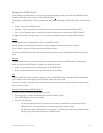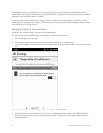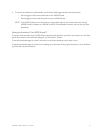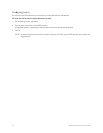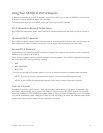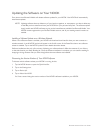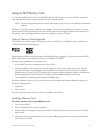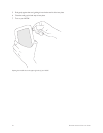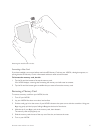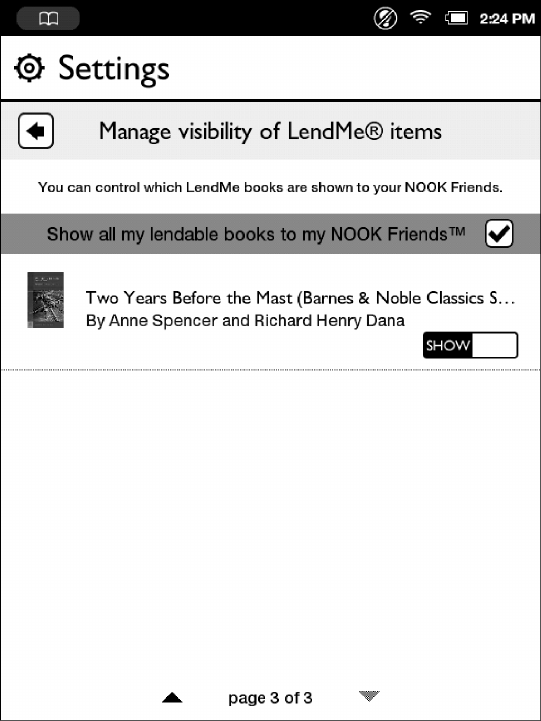
90 Barnes & Noble NOOK User Guide
If the Suggested button is not grayed out, you can tap it to see a list of your contacts who already have Barnes &
Noble accounts and who can easily become your NOOK Friends™. Tap the Invite button next to a contact’s name to
send that contact a NOOK Friends™ invitation.
If you have not imported contacts from a Google account, a Setup Account button appears in the dialog box that
opens after you have tapped the + button. Tap the Setup Account button to open the Social settings screen for linking
your NOOK to your Google account.
Managing the Visibility of Your LendMe Books
By default, your NOOK Friends™ can see all your lendable books.
To control which of your lendable books are visible to your NOOK Friends, do this:
1. On the Settings screen, tap Social.
2. On the Social settings screen, tap the menu choice Manage visibility of my LendMe books.
Your NOOK displays a screen with controls for selecting which books are visible to friends. The screen looks like
this:
You manage the visibility of LendMe items using the checkbox and toggle switches on this screen.
3. Use the checkbox to control whether or not any of your lendable books are visible to your NOOK Friends. If
you uncheck the checkbox, none of your books will be visible. To make one or more books visible, leave the
checkbox checked.