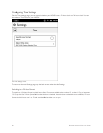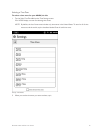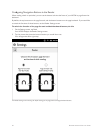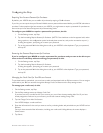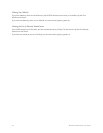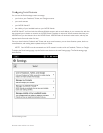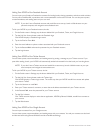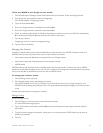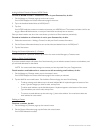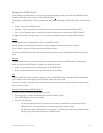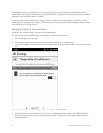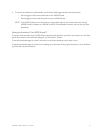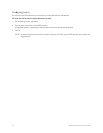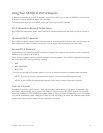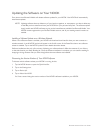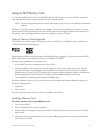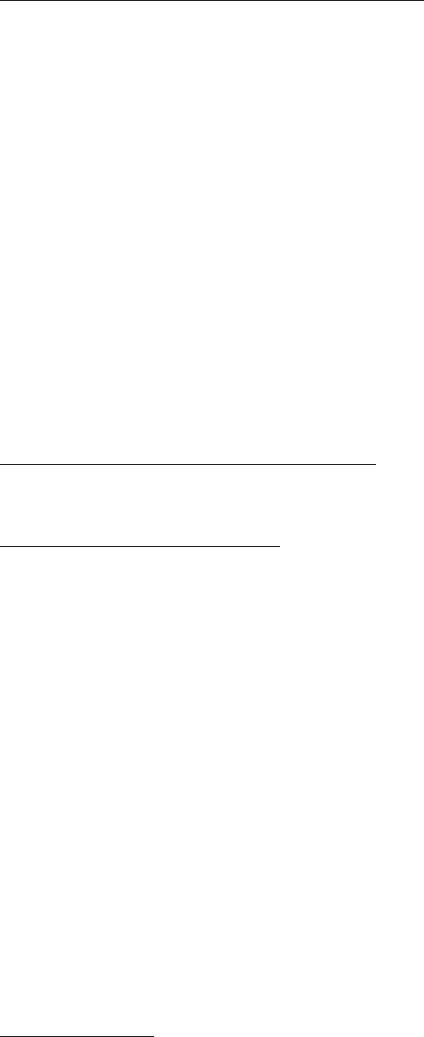
88 Barnes & Noble NOOK User Guide
Inviting Individual Friends to Become NOOK Friends
To send an NOOK Friends™ invitation to a user in your Contacts list, do this:
1. On the Manage my Contacts page, tap on the user’s name.
Your NOOK displays the Contact Information page for that user.
2. Tap in the checkbox labeled Invite as NOOK friend™.
3. Tap Save.
Your NOOK sends the contact an invitation to become your NOOK friend. The invitation includes a link for set-
ting up a Barnes & Noble account, in case your friend does not already have an account.
Once you have invited a user, his or her name shows up in the list of Sent invitations (see below).
To send an invitation to a friend who is not in your Contacts list, do this:
1. Follow the instructions in “Adding a Contact” to add your friend’s contact information.
2. On the Contact Information button, be sure to check the box labeled Invite as a NOOK friend™.
3. Tap the Save button.
Viewing the Contact Information of a Contact
To view the details of a particular contact, tap on his or her name on the Manage my Contacts screen.
Adding or Editing Email Addresses
If you have entered contact information for a friend manually, you can edit that contact’s name or email address, and
you add email addresses for that friend.
NOTE: You cannot make these changes to contacts you have imported from your Google account.
To add another email address for a contact or to edit an existing email address, do this:
1. On the Manage my Contacts screen, tap on the contact’s name.
Your NOOK displays the Contact Information page for the contact you selected.
2. Tap the Add/Edit more emails button. On the Add or Edit email page, do one of the following:
• To edit an existing email address, tap in the email address field. A keyboard appears at bottom of the
screen. Type the changes you want to make, and tap Done.
• To add an email address, tap the Add New button. A keyboard appears at the bottom of the screen.
Type the address you want to add, and tap Done.
• To remove an email address, tap the minus sign (-) next to the address. You must leave at least one
email address for each contact.
Deleting a Contact
To delete a contact, do this:
1. On the Manage my Contacts page, tap the contact’s name.
2. On the Contact Information page, tap the Delete this contact button.
Your NOOK deletes the contact.