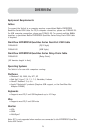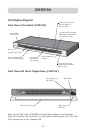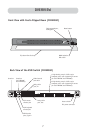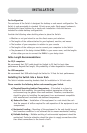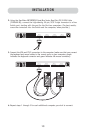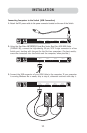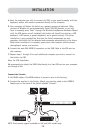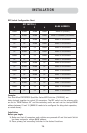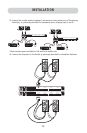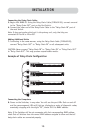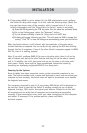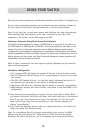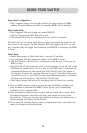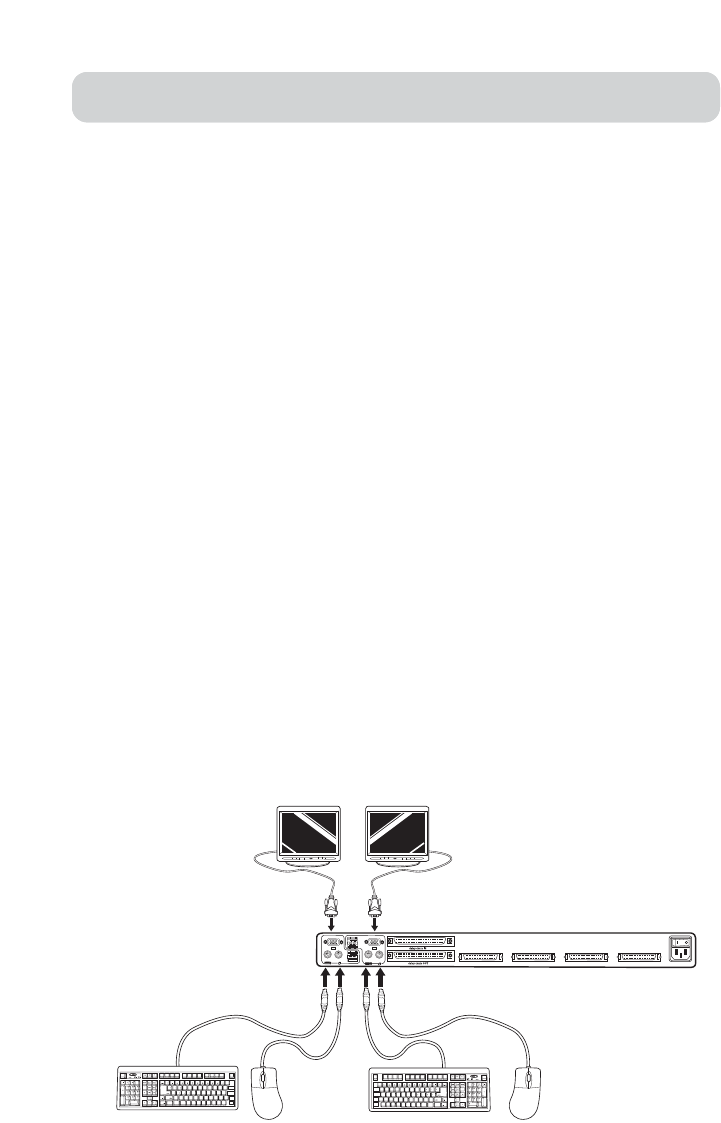
12
INSTALLATION
4. Boot the computer you wish to connect via USB, as you would normally, with the
keyboard, mouse, and monitor connected directly to the computer.
5. Your computer will detect the Switch as a generic mouse and keyboard. Older
versions of Windows do not automatically install USB HID devices, so you will
have to manually press “Next” through the Windows Add/Remove Hardware Wizard
until the HID devices are all installed (the Switch will install four devices: a HID
keyboard, a HID mouse, a generic keyboard, and a generic mouse). This driver
installation is only required the first time the Switch enumerates on each
computer; the Switch will be detected and enumerate automatically in the future.
When driver installation is complete, power down the computer and disconnect
the keyboard, mouse, and monitor.
6. Connect the male VGA HDDB15 connector on the KVM Cable to the VGA port on
the computer.
7. Repeat steps 1 through 5 for each additional computer you wish to connect to
the Switch via USB.
Note: For USB Installation
We recommend you attach the KVM Cable directly to a free USB port on your computer,
not through a hub.
Connect the Console
1. Set BANK address (The BANK address is preset to zero at the factory).
2. Connect the monitor to the Switch. Attach your monitor cable to the HDDB15
female port on the back of the Switch labeled “Console”.
NOTE: Dual-console support available on 2x8 and 2x16 models only.
Hosts 1 & 2 Hosts 3 & 4 Hosts 5 & 6 Hosts 7 & 8