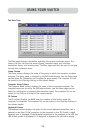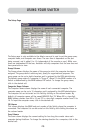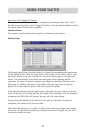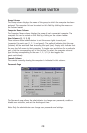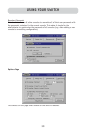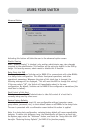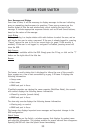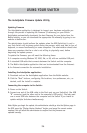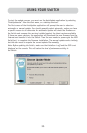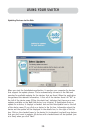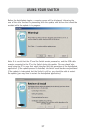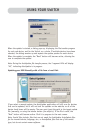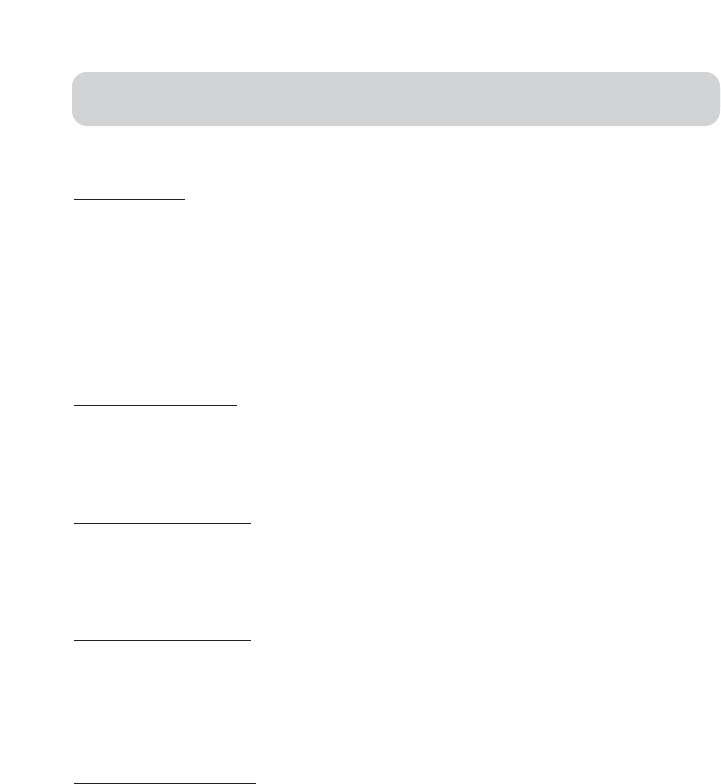
31
USING YOUR SWITCH
Display Banner
This check box enables a banner to be displayed for system events: pressing a
front-panel button, powering-on the Switch, etc. The banner is either always
displayed, or displayed for a configured time (1–99 seconds). If the timed selection
is enabled, the time input determines how long the banner will remain on-screen
after the system event occurs. See the “MultiView” section (on page 21) and the
“Banner” section (on page 33) for additional information on the operation and
content of the banner. The banner configurations are not global; they have to be set
independently for each console.
Display Inactive Ports
Enabling this feature will cause ports that do not have an active computer attached
to appear in the computer list box, on the Main page of the OSD. By default,
inactive ports are displayed. The “Display Inactive Ports” feature is not global; it has
to be set independently for each console.
Display Restricted Ports
Enabling this feature will cause ports that the current user is restricted from
accessing to appear in the computer list box, on the Main page of the OSD. By
default, restricted ports are displayed. The “Display Restricted Ports” feature is not
global; it has to be set independently for each console.
Alternate Attention Key
This screen allows you to select alternate keys to initiate hot key commands. It
provides compatibility with keyboards that do not feature the identical keys or that
may be using them to perform other functions. You may select any number of
Alternate Attention keys.
Note: If all options are deselected, Scroll Lock becomes the default Attention key.
Display Version Numbers
This screen displays product information, including the model number and the
firmware revisions. The “Display Version Numbers” feature is not global; it only
displays the version numbers for this BANK.
Note: When performing flash upgrades, you will have to upgrade each Switch or
Expander unit individually.