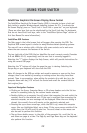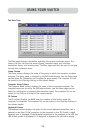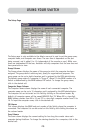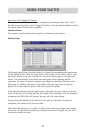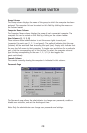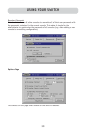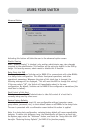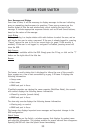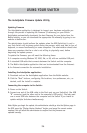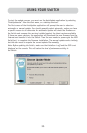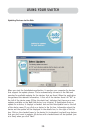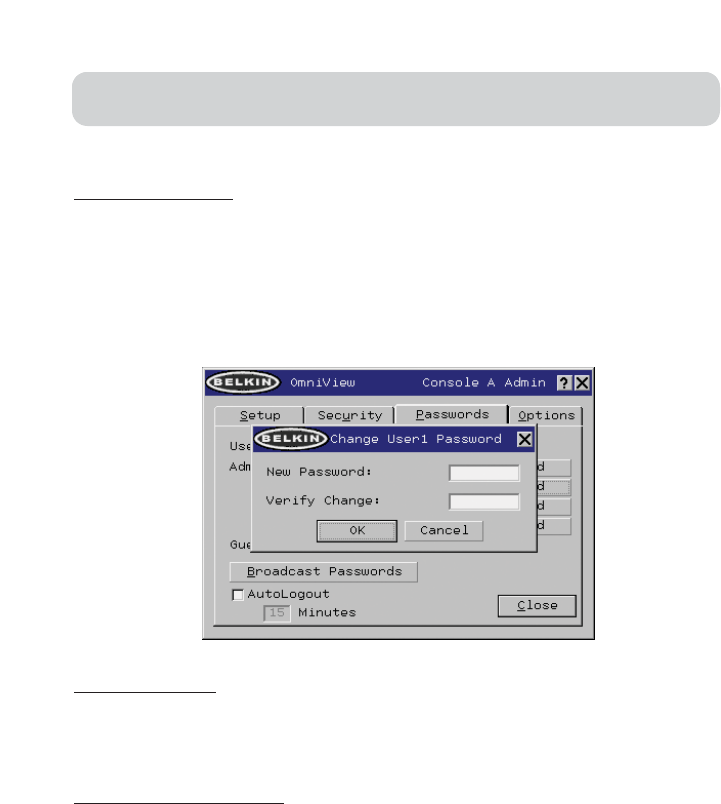
29
USING YOUR SWITCH
Password Entry Fields
There is a “change password” button associated with each user; clicking the button
displays the password entry dialog. The administrator is required to type the password
and then confirm it; the new password will not be accepted until the entries match
(passwords are up to eight characters long, and case-sensitive). Canceling the change
password dialog will return to the Passwords page without changing the existing
password. In a daisy-chain configuration, clicking “OK” automatically synchronizes this
password with the other consoles.
Enable Check Boxes
The check boxes next to the user names allow the administrator to disable user
accounts with a single mouse click. This removes the need to alter the security
settings of each host individually when it is necessary to remove a user’s access.
AutoLogout Enable and Time
The AutoLogout feature logs-off the user after a specified period (1–99 minutes) of
console inactivity. Generally, this will return the Switch to guest-level access, but if
guest access has been disabled, all access rights will be revoked until a valid user
logs-on to the console. The edit box sets the length of inactivity required before the
logout occurs. The AutoLogout feature is not global; it has to be set independently for
each console.
Note: Unless AutoLogout is enabled, or the user manually logs out, the session will not
end when they close the OSD (the next user will open the OSD at the privilege level of
the previous user).