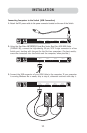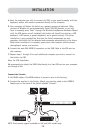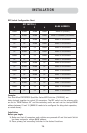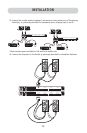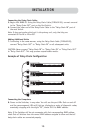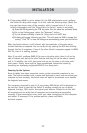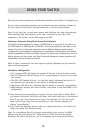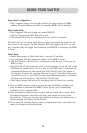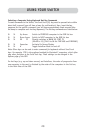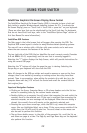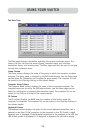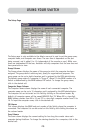19
USING YOUR SWITCH
Daisy-Chain Configuration
• The 7-segment display of a secondary Switch will always display its BANK
address. All other buttons and LEDs on secondary BANKs will be disabled.
Static Mode (Idle)
• The 7-segment LEDs will display the current BANK ID.
• The Port Selection and Shift LEDs will be off.
• The Console LED will be lit, indicating that this Switch is a console.
The Switch will go into Select Mode when you press and release any button on the
front panel of the console. The Port Selection LEDs will toggle from off to on, and
the 7-segment LEDs will toggle from indicating the BANK ID to indicating the BANK
in focus.
Select Mode
• Select Mode reverts to Static Mode after 5 seconds of inactivity.
• The 7-segment LEDs will display the address of the BANK in focus.
• One Port Selection LED will be lit, corresponding with the port in focus on the
BANK in focus.
• The Shift LED will light whenever ports 9–16 are selected. To use the 1x8 or 2x8
KVM Switch to select ports 9–16 on a 1x16 or 2x16 KVM Switch, hold down the
corresponding button for one second (the Shift LED will light) then release it.
For example, to select the computer attached to port 9, from Select Mode, press
the button for port 1, and hold it for one second before releasing it; the Switch
will beep and both the Port 1 LED and Shift LED will light.
• The Primary Console LED will be lit, indicating that this Switch is a console.
1. Press the BANK selection buttons to cycle through the BANKs available; each
press increases or decreases the BANK in focus by one, and is immediately
indicated by the 7-segment LEDs.
2. Press the button corresponding to the port that you would like to select. When
you release the button, the Switch will beep, and change the focus to the
selected port. If the user has been restricted from accessing the selected port, a
banner message will display “Access Denied”.
3. If you press the AutoScan button, when you release the button, the Switch will
beep, and change into AutoScan Mode.