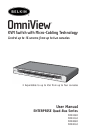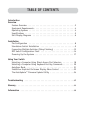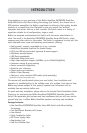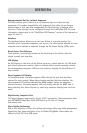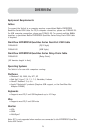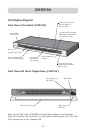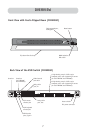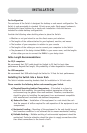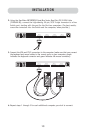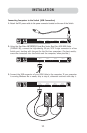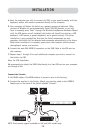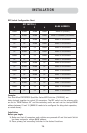3
OVERVIEW
Reprogrammable Hot Key Initiator Sequence
The Switch allows you to select up to six alternate keys to initiate hot key
commands; this creates compatibility with keyboards that either do not feature
identical keys or that may have programmed the identical keys to perform other
functions. These settings can be configured through the IntelliView OSD. For more
information, please refer to the “IntelliView OSD Features” section of this manual on
pages 22 and 23.
AutoScan
The AutoScan feature allows you to set your Switch to scan and monitor the
activities of all connected computers, one by one. The time interval allotted for each
computer can be defined or adjusted through the On-Screen Display (OSD) menu.
Direct-Access Port Selectors
These buttons, conveniently located on the front face of the Switch, allow for
simple, manual port selection.
LED Display
An LED display on the front of the Switch serves as a status monitor. An LED above
each direct-access port selector lights to indicate which console currently controls
the corresponding computer. LEDs are color-coded to simplify the identification of
each console.
Seven-Segment LED Display
In standalone mode, the seven-segment LEDs indicate the port that has been
selected for each console. When daisy-chaining multiple Switches together, the
seven-segment LED display indicates the BANK number. During the computer
selection process, the seven-segment LEDs will briefly indicate the BANK that is
being selected; this allows the user to select any computer directly from the front
panel.
High-Density Computer Ports
The Switch features high-density, 50-pin, SCSI 2 connectors. These connectors allow
your ENTERPRISE Quad-Bus Series KVM Switch to fit into a 1U height
rack-mount case.
Micro-Cabling Technology
With a 60% reduction in size, this cabling technology offers easy cable management.
Supporting high video resolutions of up to 2048x1536@85Hz, these cables are
offered in both PS/2 and USB styles.