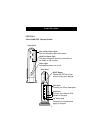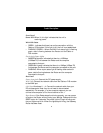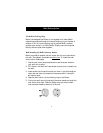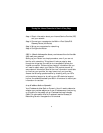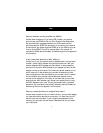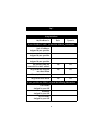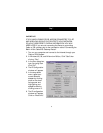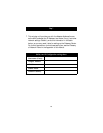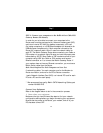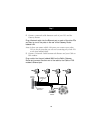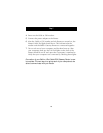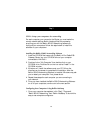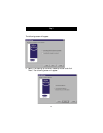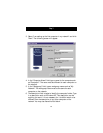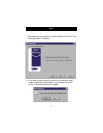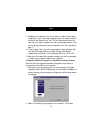Step 2
11
STEP 2: Connect your computers to the Belkin 4-Port Cable/DSL
Gateway Router (the Router)
In order for you to be able to connect your computers to the
Router, each must be equipped with a network interface card (NIC)
such as an internal PCI card (for desktop computers), a PC card
(for laptop computers), or a USB Ethernet adapter (an alternative for
USB-equipped computers only). Each computer connects to the
Router via a network cable. You will need one network cable for
each PC. The Belkin Gateway Router also connects to your Cable or
DSL modem via a network cable. Be sure you have the proper parts
before starting. NOTE: Some Cable or DSL modems connect to your
computer using USB. Your Cable or DSL modem must have an
Ethernet connector on it to connect the Belkin Gateway Router. If
your modem does not have an Ethernet connection, you must use a
Belkin Switch rather than the Router.
Basic Parts Required for Each Computer on Your List:
2 networking cables * for each computer, one for the Modem-to-
Router connection; and one for the PC-to-Router connection.
1 each–Network Interface Card (NIC)—an internal PCI card for each
PC and a PC card for each laptop
* We recommend top-quality Belkin CAT6 Networking Cables, part
number A3L980-XX-S
Connect Your Equipment
Refer to the diagram below to aid in the connection process.
1. Power down your equipment.
Make sure that you have followed the steps to find your network
configuration settings before you begin connecting your equipment.
Be sure that the power to the Router, your modem, and all of your
PCs has been turned OFF.