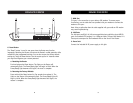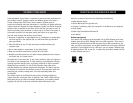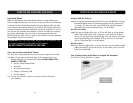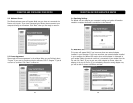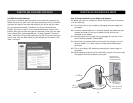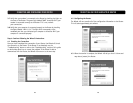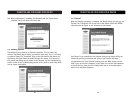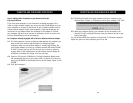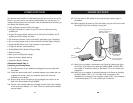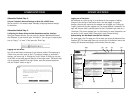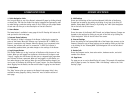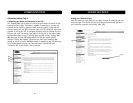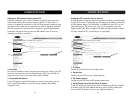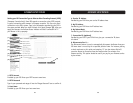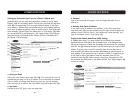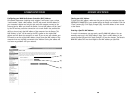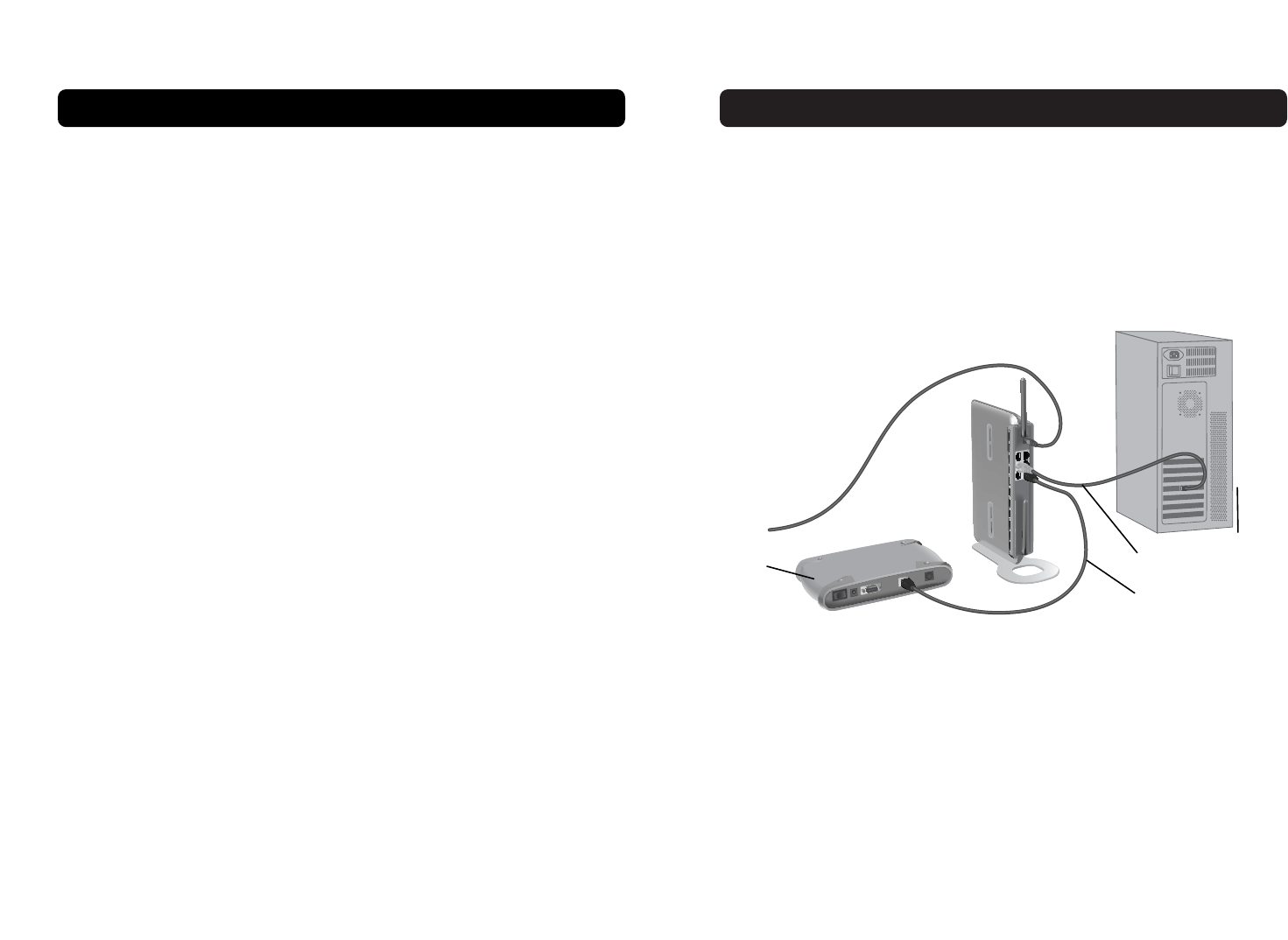
ALTERNATE SETUP METHODALTERNATE SETUP METHOD
24
1.5 Turn your cable or DSL modem on by reconnecting the power supply to
the modem.
1.6 Before plugging the power cord into the Router, plug the cord into the wall,
then plug the cord into the Router’s power jack.
1.7 Verify that your modem is connected to the Router by checking the lights
on the front of the Router. The green light labeled “WAN” should be ON if
your modem is connected correctly to the Router. If it is not, recheck your
connections.
1.8 Verify that your computer is connected properly to the Router by checking
the lights labeled “LAN 1,2,3,4”. The light which corresponds to the
numbered port connected to your computer should be ON, if your computer
is connected properly. If it is not, recheck your connections.
25
The Advanced User Interface is a web-based tool that you can use to set up the
Router if you don’t want to use the Easy Install Wizard. You can also use it to
manage advanced functions of the Router. From the Advanced User Interface, you
can perform the following tasks:
•View the Router’s current settings and status.
• Configure the Router to connect to your ISP with the settings that they
provided you.
• Change the current network settings such as the Internal IP address, the IP
address pool, DHCP settings and more.
• Set the Router’s firewall to work with specific applications (port forwarding).
• Set up security features such as client restrictions and MAC address filtering.
•Enable the DMZ feature for a single computer on your network.
• Change the Router’s internal password.
•Enable/Disable UPnP (Universal Plug-and-Play).
• Reset the Router.
• Back up your configuration settings.
• Reset the Router’s default settings.
• Update the Router’s firmware.
Alternative Method Step 1:
Connecting your Gateway Router
1.1 Turn off the power to your modem by unplugging the power supply from
the modem.
1.2 Locate the network cable that is connected between your modem and your
computer and unplug it from your computer, leaving the other end
connected to your modem.
1.3 Plug the loose end of the cable you just unplugged into the port on the
back of the Router labeled “Internet/WAN”.
1.4 Connect a new network cable (not included) from the back of the computer
to one of the ports labeled “1–4”. Note: It does not matter which numbered
port you choose.
25
Mac or PC computer that was
originally connected to the
cable or DSL modem
New network cable
(to computer)
Existing network cable
(came with modem)
Cable or
DSL modem
To
Power Adapter