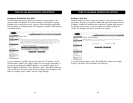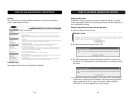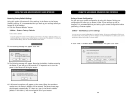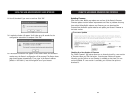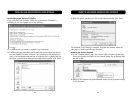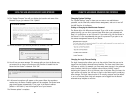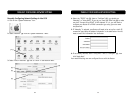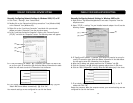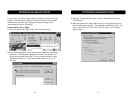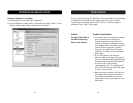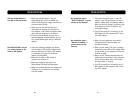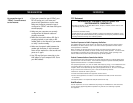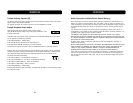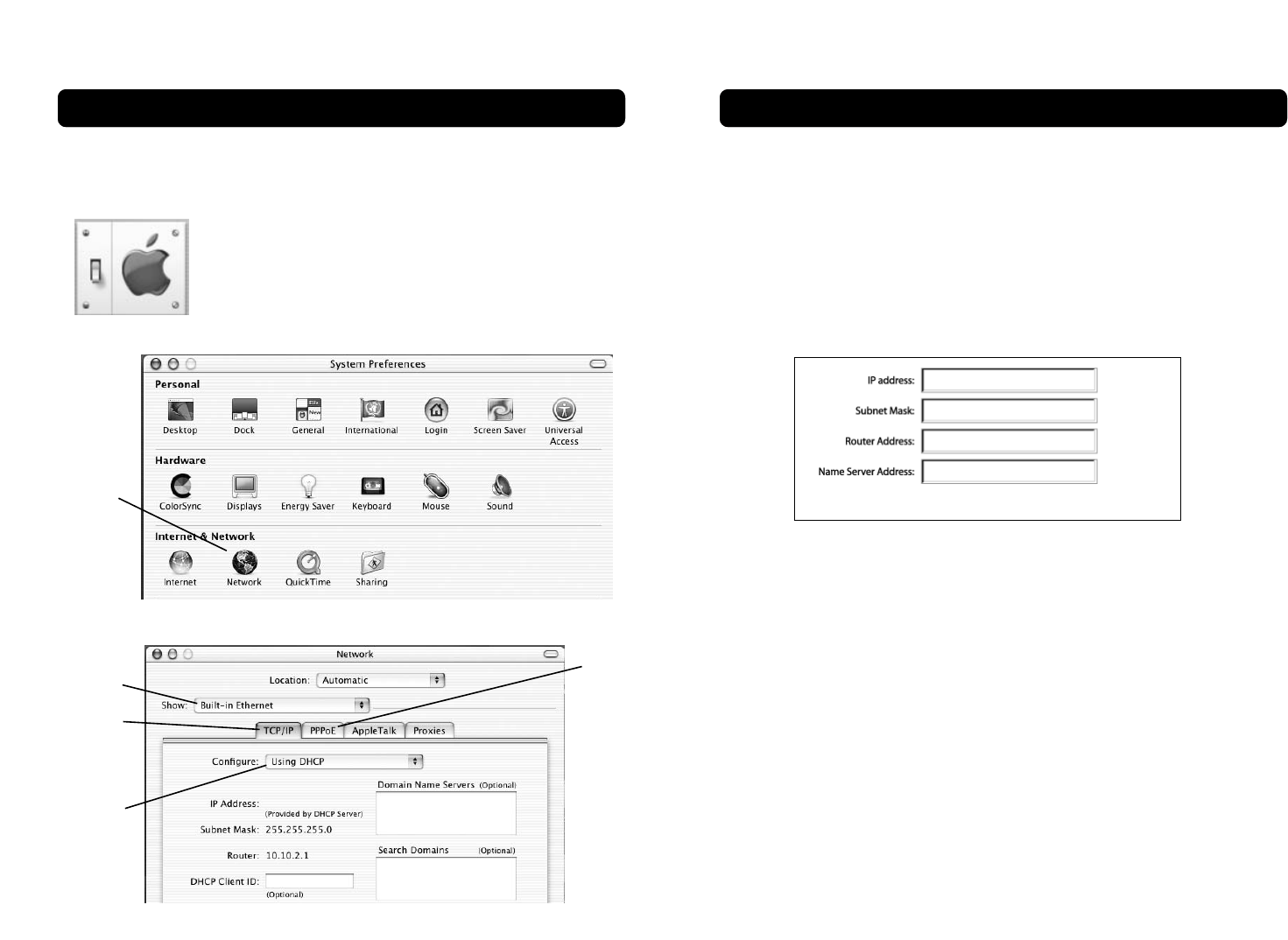
7372
MANUALLY CONFIGURING NETWORK SETTINGS
4. Select the “TCP/IP” tab (3). Next to “Configure” (4), you should see
“Manually” or “Using DHCP”. If you do not, check the PPPoE tab (5) to make
sure that “Connect using PPPoE” is NOT selected. If it is, you will need to
configure your Router for a PPPoE connection type using your user name
and password.
5. If “Manually” is selected, your Router will need to be set up for a static IP
connection type. Write the address information in the table below. You will
need to enter this information into the Router.
6. If not already selected, select “Using DHCP” next to “Configure” (4), then
click “Apply Now”.
Your network settings are now configured for use with the Router.
MANUALLY CONFIGURING NETWORK SETTINGS
Manually Configuring Network Settings in Mac OS X
1. Click on the “System Preferences” icon.
2. Select “Network” (1) from the “System Preferences” menu.
3. Select “Built-in Ethernet” (2) next to “Show“ in the Network menu.
(1)
(2)
(3)
(4)
(5)