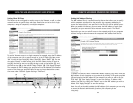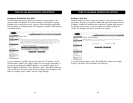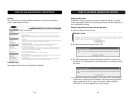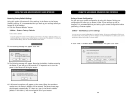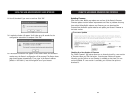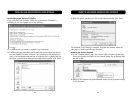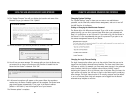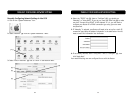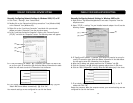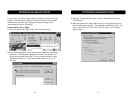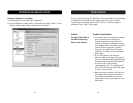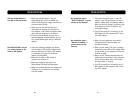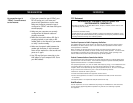6968
USING THE WEB-BASED ADVANCED USER INTERFACE
Enabling/Disabling NAT (Network Address Translation)
Note: This advanced feature should be employed by advanced users only.
Before enabling this function, MAKE SURE YOU HAVE SET THE ADMINISTRATOR
PASSWORD. Network Address Translation (NAT) is the method by which the
Router shares the single IP address assigned by your ISP with the other
computers on your network. This function should only be used if your ISP
assigns you multiple IP addresses or you need NAT disabled for an advanced
system configuration. If you have a single IP address and you turn NAT off, the
computers on your network will not be able to access the Internet. Other
problems may also occur. Turning off NAT will disable your firewall functions.
Enabling/Disabling UPnP
UPnP (Universal Plug-and-Play) is yet another advanced feature offered by your
Belkin Router. It is a technology that offers seamless operation of voice
messaging, video messaging, games, and other applications that are UPnP-
compliant. Some applications require the Router’s firewall to be configured in a
specific way to operate properly. This usually requires opening TCP and UDP
ports, and in some instances, setting trigger ports. An application that is UPnP-
compliant has the ability to communicate with the Router, basically “telling” the
Router which way it needs the firewall configured. The Router ships with the
UPnP feature disabled. If you are using any applications that are UPnP-
compliant, and wish to take advantage of the UPnP features, you can enable the
UPnP feature. Simply select “Enable” in the “UPnP Enabling” section of the
“Utilities” page. Click “Apply Changes” to save the change.
USING THE WEB-BASED ADVANCED USER INTERFACE
Setting the Time and Time Zone
The Router keeps time by connecting to a Simple Network Time Protocol (SNTP)
server. This allows the Router to synchronize the system clock to the global
Internet. The synchronized clock in the Router is used to record the security log
and control client filtering. Select the time zone that you reside in. If you reside
in an area that observes Daylight Saving, then place a check mark in the box
next to “Enable Daylight Saving”. The system clock may not update immediately.
Allow at least 15 minutes for the Router to contact the time servers on the
Internet and get a response. You cannot set the clock yourself.
Enabling Remote Management
Before you enable this advanced feature of your Belkin Router, MAKE SURE YOU
HAVE SET THE ADMINISTRATOR PASSWORD. Remote management allows you to
make changes to your Router’s settings from anywhere on the Internet. There are
two methods of remotely managing the Router. The first is to allow access to the
Router from anywhere on the Internet by selecting “Any IP address can remotely
manage the Router”. By typing in your WAN IP address from any computer on the
Internet, you will be presented with a login screen where you need to type in
the password of your Router. The second method is to allow a specific IP address
only to remotely manage the Router. This is more secure, but less convenient. To
use this method, enter the IP address you know you will be accessing the Router
from in the space provided and select “Only this IP address can remotely manage
the Router”. Before you enable this function, it is STRONGLY RECOMMENDED that
you set your administrator password. Leaving the password empty will potentially
open your Router to intrusion.