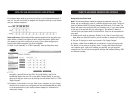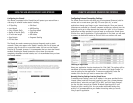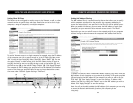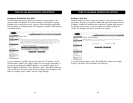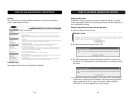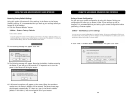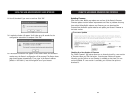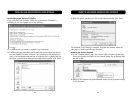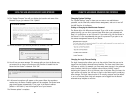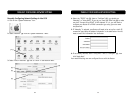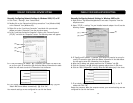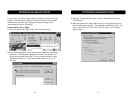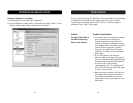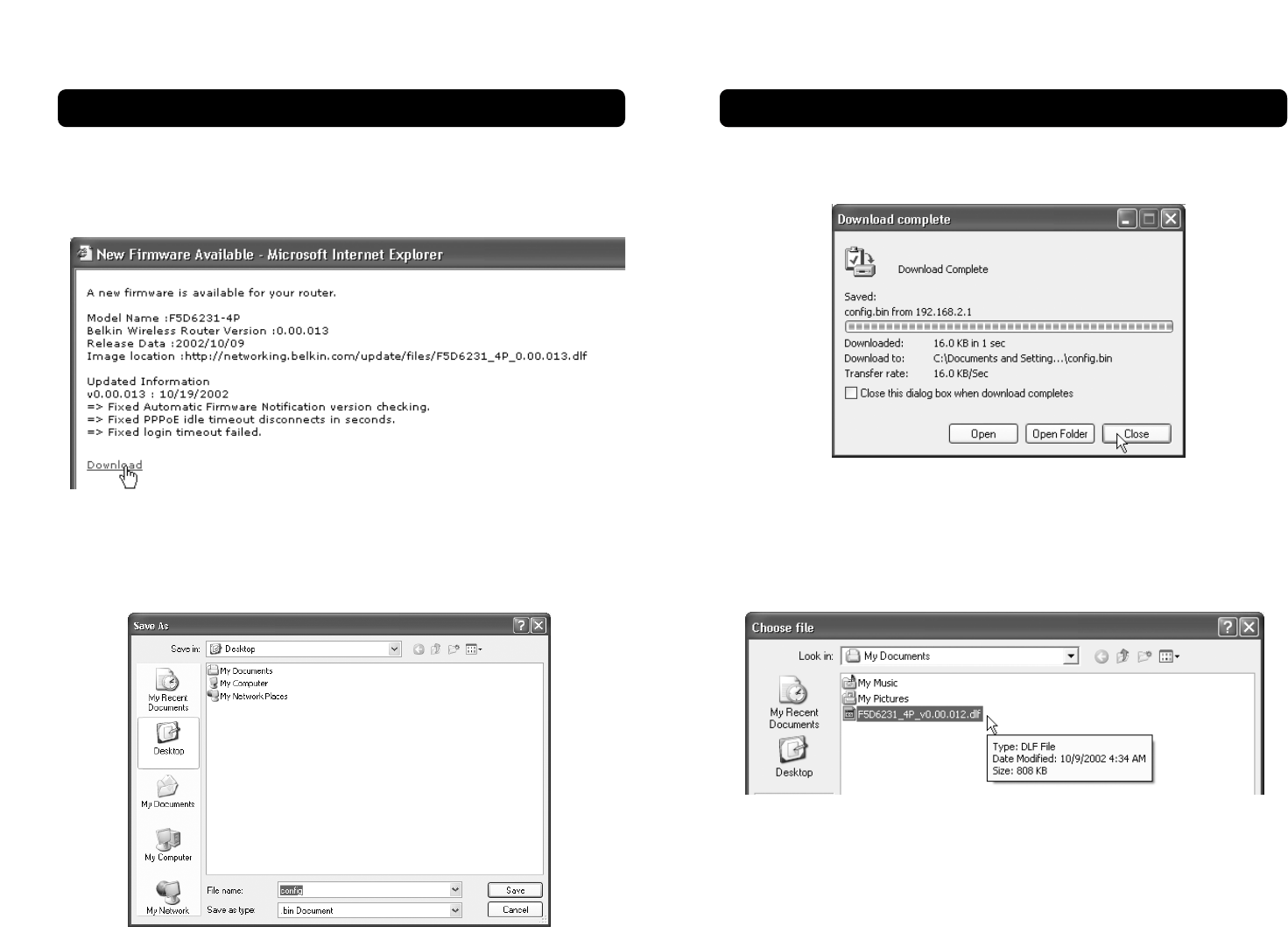
65
USING THE WEB-BASED ADVANCED USER INTERFACE
3. When the save is complete, you will see the following window. Click “Close”.
The download of the firmware is complete. To update the firmware, follow the
next steps in “Updating the Router’s Firmware”.
Updating the Router’s Firmware
1. In the “Firmware Update” page, click “Browse” (2). A window will open that
allows you to select the location of the firmware update file. All firmware files
end with a “.dlf”.
2. Browse to the firmware file you downloaded. Select the file by double-clicking
on the file name.
USING THE WEB-BASED ADVANCED USER INTERFACE
Downloading a New Version of Firmware
If you click the “Check Firmware” button and a new version of firmware is
available, you will see a screen such as the following.
1. To download the new version of firmware, click “Download”.
2. A window will open that allows you to select the location where you want to
save the firmware file. Select a location. You can name the file anything you
want, or use the default name. Be sure to locate the file in a place where you
can locate it yourself later. When you have selected the location, click “Save”.
64