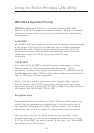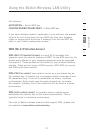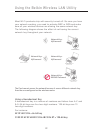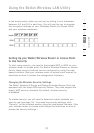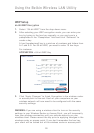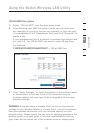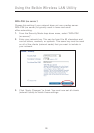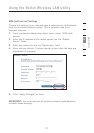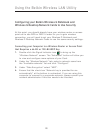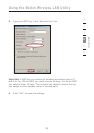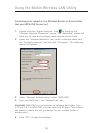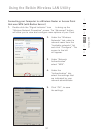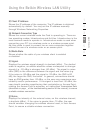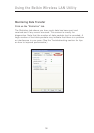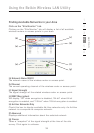29
28
29
28
Configuring your Belkin Wireless G Notebook and
Wireless G Desktop Network Cards to Use Security
At this point, you should already have your wireless router or access
point set to use WPA or WEP. In order for you to gain wireless
connection, you will need to set your Wireless G Notebook and
Wireless G Desktop Network Cards to use the same security settings.
Connecting your Computer to a Wireless Router or Access Point
that Requires a 64-Bit or 128-Bit WEP Key
1.
Double-click the Signal Indicator icon to bring up the
“Wireless Network” screen. The “Advanced” button will allow you
to view and configure more options of your Card.
2. Under the “Wireless Network” tab, select a network name from
the “Available networks” list and click “Configure”.
3. Under “Data Encryption” select “WEP”.
4. Ensure that the check box “Network key is provided for me
automatically” at the bottom is unchecked. If you are using this
computer to connect to a corporate network, please consult your
network administrator if this box needs to be checked.
Using the Belkin Wireless LAN Utility