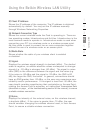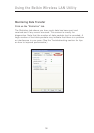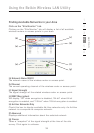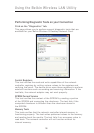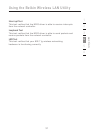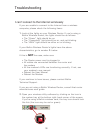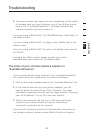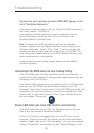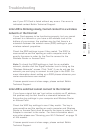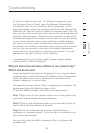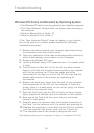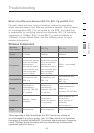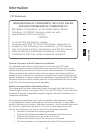41
40
41
40
The name of your wireless network DOES NOT appear in the
list of “Available Networks”
If the correct network name is not list Check the SSID settings to
see if they match. The SSID is
case-sensitive and the spelling on each computer must be
exactly the same in order for the Card to connect to the
Wireless Router or Access Point.
Note: To check the SSID settings or look for an available
network, double-click the Signal Indicator icon to bring up the
“Wireless Networks” screen. Click “Add” if you do not see the
network you are trying to connect to and type in the SSID. For
more information about setting up a SSID please reference your
router manufacture’s user manual.
If issues persist even at close range, please contact Belkin
Technical Support.
Installation CD-ROM does not start Setup Utility
If the CD-ROM does not start the Setup Utility automatically, it
could be that the computer is running other applications that are
interfering with the CD drive.
If the Setup Utility screen does not appear within 15-20 seconds,
open up your CD-ROM drive by double-clicking on the “My
Computer” icon. Next, double-click on the CD-ROM drive that the
Installation CD has been placed in to start the installation. Then,
double-click on the folder named “Files”. Next, double-click on
the icon named “Setup.exe”.
Power LED does not come ON; Card is not working
If the LED indicators are not ON, the problem may be that the
Card is not connected or installed properly.
Verify that the Card is plugged firmly into the PCI slot of your
computer. Check to see that the drivers for the Card have been
installed. Right click on the “My Computer” icon on your desktop.
Choose “Properties” and navigate to the “Device Manager” and
Troubleshooting