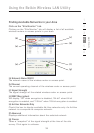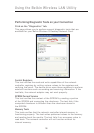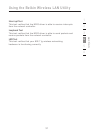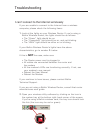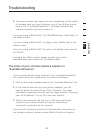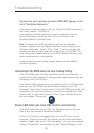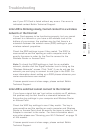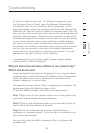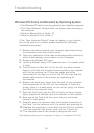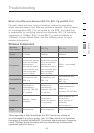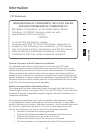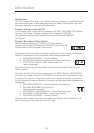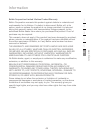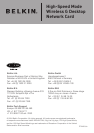43
43
to limit the transmission rate. To change this property, go to
the Windows Control Panel, open the Network Connections
and double-click on your wireless card’s connection. In the
properties dialog, select the configure button on the General tab
(Windows 98 users will have to select the wireless card in the list
box and then click properties), then choose the advanced tab and
select the Rate property. Wireless client cards are usually set to
automatically adjust the wireless transmit rate for you, but doing
so can cause periodic disconnects when the wireless signal is
too weak; as a rule, slower transmission rates are more stable.
Experiment with different connection rates until you find the best
one for your environment; note that all available transmission
rates should be acceptable for browsing the Internet. For more
assistance, see your wireless card’s literature.
If issues persist even at close range, please contact please
contact Belkin Technical Support.
Why are there two wireless utilities in my system tray?
Which one do we use?
There are several features and advantages from using the Belkin
wireless utility over the Windows XP Wireless Zero Configuration
utility. We offer a site survey, detailed link information and
adapter diagnosis, to name a few.
It’s essential to know which utility is managing your adapter. We
recommend using the Belkin wireless utility.
To use the Belkin wireless utility follow the steps below:
Step 1 Right-click on the network status icon in the system tray
and select View Available Wireless Networks.
Step 2 Click on the Advanced button in the lower-left corner of
the Available Wireless Networks window.
Step 3 From the Advanced tab uncheck Use Windows to
configure my wireless network. Once the box is unchecked click
OK to close the Window.
You are now using the Belkin wireless utility to configure the
wireless card.
Troubleshooting
1
2
3
4
5
6
section