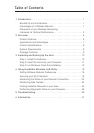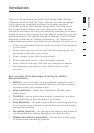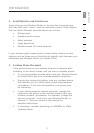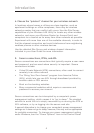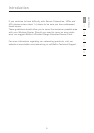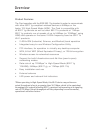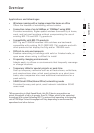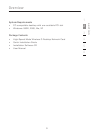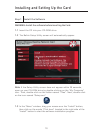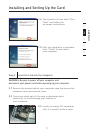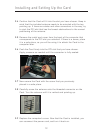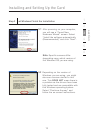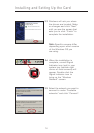3
2
3
2
Placement of your Wireless Networking Hardware for
Optimal Performance
Your wireless connection will be stronger the closer your computer
is to your Wireless Router (or Access Point). Typical indoor operating
range for your wireless devices is between 100 and 200 feet. In the
same way, your wireless connection and performance will degrade
somewhat as the distance between your Wireless Router (or Access
Point) increases. This may or may not be noticeable to you. As you
move further from your Wireless Router (or Access Point), connection
speed may decrease. Factors that can weaken signals simply by
getting in the way of your network’s radio waves are metal appliances
or obstructions, and walls.
If you have concerns about your network’s performance that might
be related to range or obstruction factors, try moving the computer
to a position between five and ten feet from the Wireless Router (or
Access Point), in order to see if distance is the problem. If difficulties
persist even at close range, please contact Belkin Technical Support.
Placement of your Wireless Networking Hardware
Note:
While some of the items listed below can affect network
performance, they will not prohibit your wireless network from
functioning; if you are concerned that your network is not operating at
its maximum effectiveness, this checklist may help.
1. Placement of your Wireless Router or Access Point
Place your Wireless Router (or Access Point), the central connection
point of your network, as close as possible to the center of your
wireless network devices.
To achieve the best wireless network coverage for your “wireless
clients,” (i.e. computers enabled by Belkin Wireless Notebook Network
Cards, Wireless Desktop Network Cards, and Wireless USB Adapters):
• Ensure that your Wireless Router (or Access Point) antennas
are parallel to each other, and are positioned vertically (toward
the ceiling). If your Wireless Router (or Access Point) itself is
positioned vertically, point the antennas as much as possible in
an upward direction.
• In multistory homes, place the Wireless Router (or Access Point) on a
floor that is as close to the center of the home as possible. This may
mean placing the Wireless Router or Access Point on an upper floor.
• Try not to place the Wireless Router (or Access Point) near a
cordless 2.4GHz phone.
Introduction