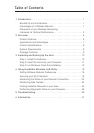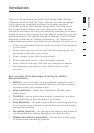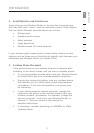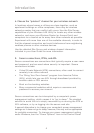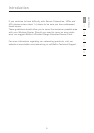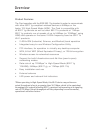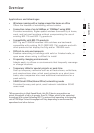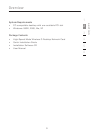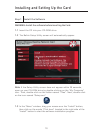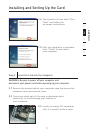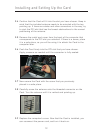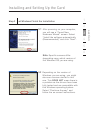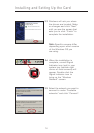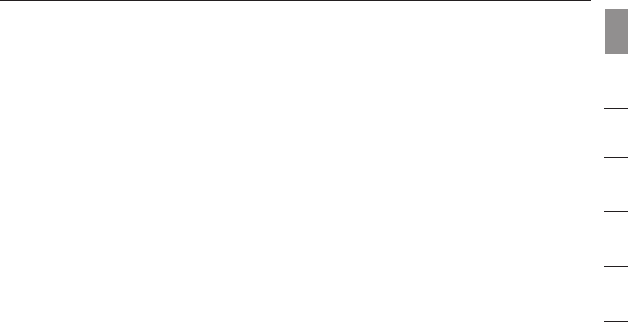
3
3
2. Avoid Obstacles and Interference
Avoid placing your Wireless Router (or Access Point) near devices
that may emit radio “noise”, such as microwave ovens. Other objects
that can inhibit Wireless communication can include:
• Refrigerators
• Washers and/or dryers
• Metal cabinets
• Large aquariums
• Metallic-based UV tinted windows
If your wireless signal seems weak in some spots, make sure that
objects such as these are not blocking the signal’s path between your
computers and Wireless Router (or Access Point)
3. Cordless Phone Placement
If the performance of your wireless network is impaired after
attending to the above issues, and you have a cordless phone:
• Try moving cordless phones away from your Wireless Router
or Access Point and your wireless-enabled computers
• Unplug and remove the battery from any cordless phone
that operate on the 2.4GHz band (check manufacturers
information). If this fixes the problem, your phone may
be interfering.
• If your phone supports channel selection, change the
channel on the phone to the furthest channel from your
wireless network, as possible. For example, change the
phone to channel 1 and move your Wireless Router to
channel 11. See your phone’s user manual for
detailed instructions.
• If necessary, consider switching to a 900MHz or 5GHz
cordless phone.
Introduction
1
2
3
4
5
6
section