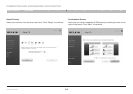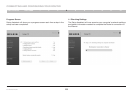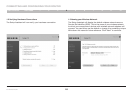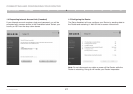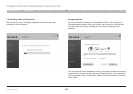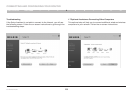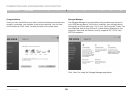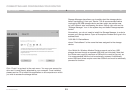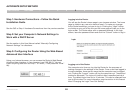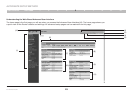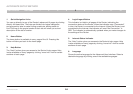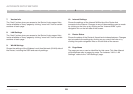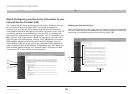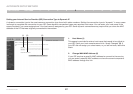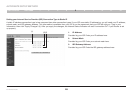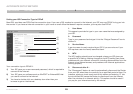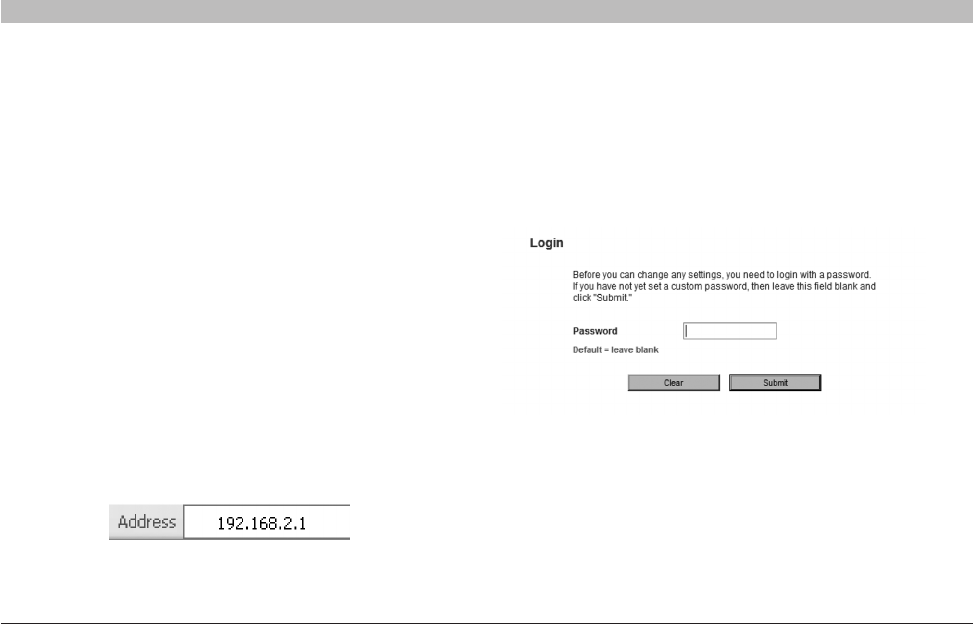
22
N+ Wireless Router
SECTIONSTable of Contents 1 2 3 4 6 7 8 9 10
ALTERNATE SETUP METHOD
5
Step 1: Hardware Connections – Follow the Quick
Installation Guide
See the QIG or Step 1: Hardware Connections from the previous section.
Step 2: Set your Computer’s Network Settings to
Work with a DHCP Server
See the section in this User Manual called “Manually Configuring
Network Settings” for directions.
Step 3: Configuring the Router Using the Web-Based
Advanced User Interface
Using your Internet browser, you can access the Router’s Web-Based
Advanced User Interface. In your browser, type “192.168.2.1” (do not
type in anything else such as “http://” or “www”). Then press the “Enter”
key.
Logging into the Router
You will see the Router’s home page in your browser window. The home
page is visible to any user who wants to see it. To make any changes
to the Router’s settings, you have to log in. Clicking the “Login” button
or clicking on any one of the links on the home page will take you to the
login screen. The Router ships with no password entered. In the login
screen, leave the password blank and click the “Submit” button to log in.
Logging out of the Router
One computer at a time can log into the Router for the purposes of
making changes to the settings of the Router. Once a user has logged in
to make changes, there are two ways that the computer can be logged
out. Clicking the “Logout” button will log the computer out. The second
method is automatic. The login will time out after a specified period of
time. The default login time-out is 10 minutes. This can be changed from
one to 99 minutes. For more information, see the section in this manual
titled “Changing the Login Time-Out Setting”.