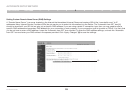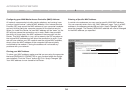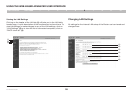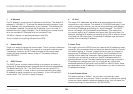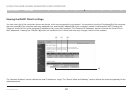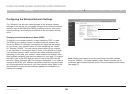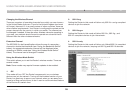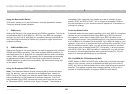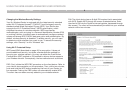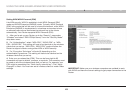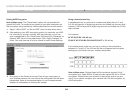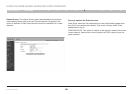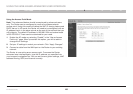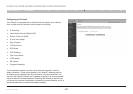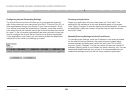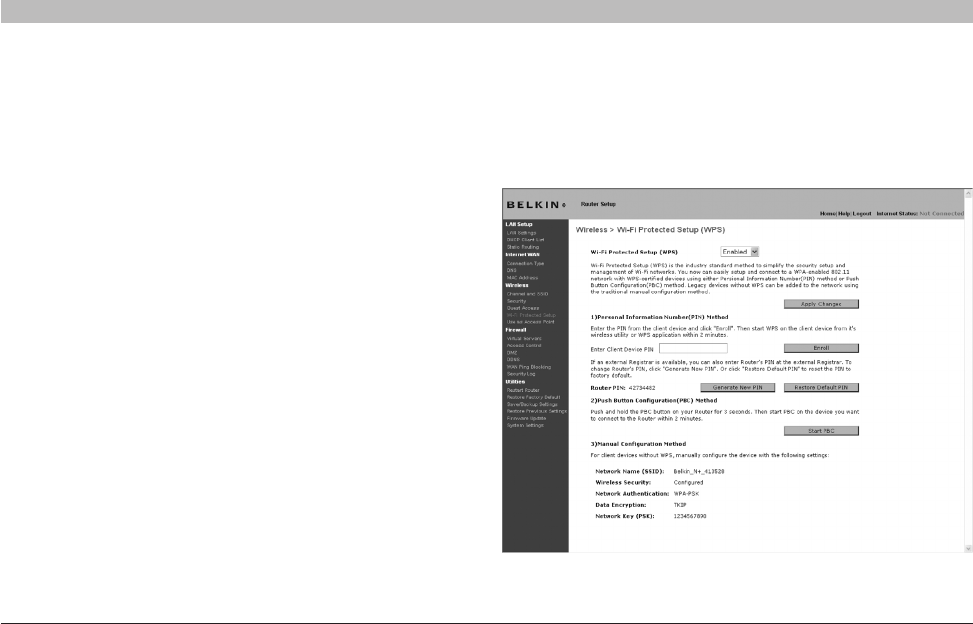
41
N+ Wireless Router
SECTIONSTable of Contents 1 2 3 4 5 7 8 9 106
USING THE WEB-BASED ADVANCED USER INTERFACE
Changing the Wireless Security Settings
Your N+ Wireless Router is equipped with the latest security standard
called Wi-Fi Protected Access™ 2 (WPA2™) and the legacy security
standard called Wired Equivalent Privacy (WEP). Your Router also
supports the Wi-Fi Protected Setup™ (WPS) specification, which
simplifies the setup of a wireless network. WPS uses familiar
methodologies, such as typing in a Personal Identification Number (PIN)
or pushing a button, to enable users to automatically configure network
names and strong WPA™/WPA2 data encryption and authentication. By
default, wireless security is disabled. To enable security, you will need
to determine which standard you want to use. To access the security
settings, click “Security” on the “Wireless” tab.
Using Wi-Fi Protected Setup
WPS uses WPA2 (described on page 42) for encryption. It does not
provide additional security, but rather, standardizes the method for
securing your wireless network. You may use either the Push Button
Configuration (PBC) method or PIN method to allow a device access to
your wireless network. Conceptually, the two methods work as follows:
PBC: First, initiate the WPS PBC procedure on the client device. Refer to
your client’s documentation on this procedure. Then, within two minutes,
push and hold the WPS button located on the front of your Router for
two seconds. Pushing the PBC button will automatically enable WPS.
The client has now been securely added to your wireless network.
PIN: The client device has an 8-digit PIN number that is associated
with WPS. Enable WPS through the screen illustrated below. Enter
the client’s PIN into the Router’s internal registrar (accessed through
this screen). The client will be automatically enrolled into your wireless
network within two minutes.