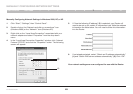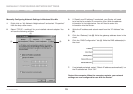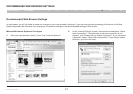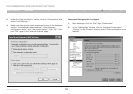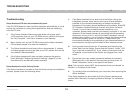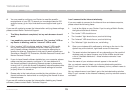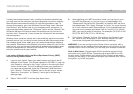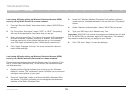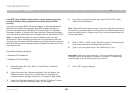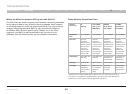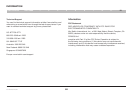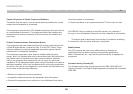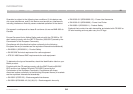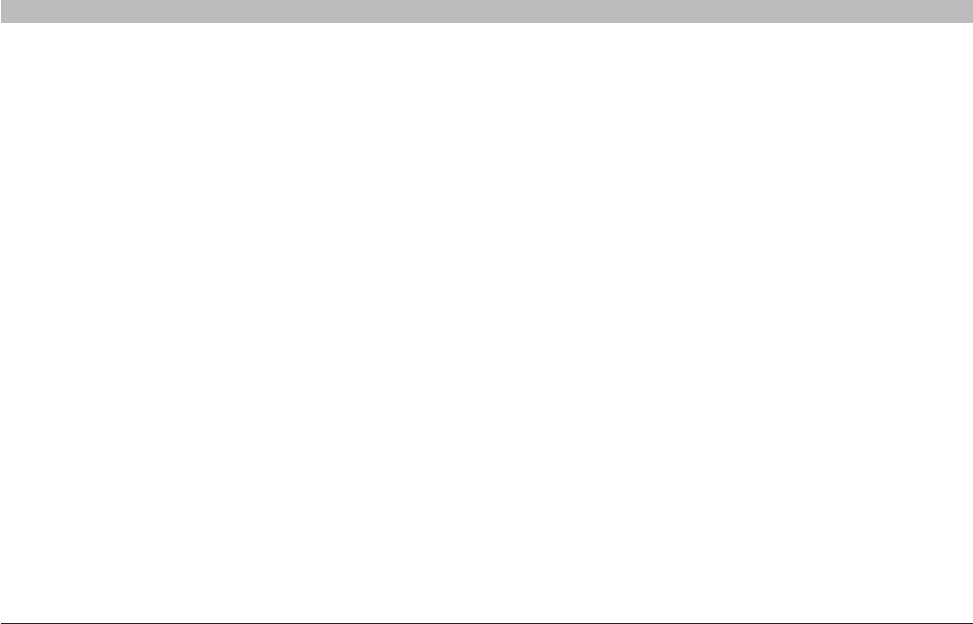
77
N+ Wireless Router
SECTIONSTable of Contents 1 2 3 4 5 6 7 8 109
TROUBLESHOOTING
Limiting the wireless transmit rate—Limiting the wireless transmit rate
can help improve the maximum wireless range and connection stability.
Most wireless cards have the ability to limit the transmission rate. To
change this property, go to the Windows Control Panel, open “Network
Connections” and double-click on your wireless card’s connection. In
the properties dialog, select the “Configure” button on the “General” tab
(Windows 98 users will have to select the wireless card in the list box
and then click “Properties”), then choose the “Advanced” tab and select
the rate property.
Wireless client cards are usually set to automatically adjust the wireless
transmit rate for you, but doing so can cause periodic disconnects when
the wireless signal is too weak; as a rule, slower transmission rates are
more stable. Experiment with different connection rates until you find the
best one for your environment. Note that all available transmission rates
should be acceptable for browsing the Internet. For more assistance,
see your wireless card’s user manual.
I am having difficulty setting up Wired Equivalent Privacy (WEP)
security on my Belkin Router.
1. Log into your Router. Open your web browser and type in the IP
address of the Router. (The Router’s default is 192.168.2.1.) Log into
your Router by clicking on the “Login” button in the top right-hand
corner of the screen. You will be asked to enter your password. If
you never set a password, leave the “Password” field blank and
click “Submit”. Click the “Wireless” tab on the left of your screen.
Select the “Encryption” or “Security” tab to get to the security
settings page.
2. Select “128-bit WEP” from the drop-down menu.
3. After selecting your WEP encryption mode, you can type in your
hex WEP key manually, or you can type in a passphrase in the
“Passphrase” field and click “Generate” to create a WEP key from
the passphrase. Click “Apply Changes” to finish. You must now set
all of your clients to match these settings. A hex (hexadecimal) key
is a mixture of numbers and letters from A-F and 0-9. For 128-bit
WEP, you need to enter 26 hex keys. For example: C3 03 0F AF 4B
B2 C3 D4 4B C3 D4 E7 E4 = 128-bit key
4. Click “Apply Changes” to finish. Encryption in the Router is now
set. Each of your computers on your wireless network will now
need to be configured with the same security settings.
WARNING: If you are configuring the Router from a computer with a
wireless client, you will need to ensure that security is turned on for this
wireless client. If this is not done, you will lose your wireless connection.
Note to Mac Users: Original Apple AirPort products support 64-bit
encryption only. Apple AirPort 2 products can support 64-bit or 128-
bit encryption. Please check your Apple AirPort product to see which
version you are using. If you cannot configure your network with 128-bit
encryption, try 64-bit encryption.