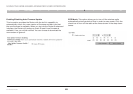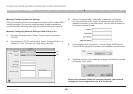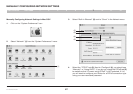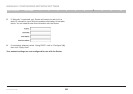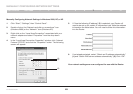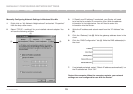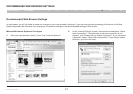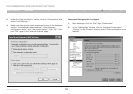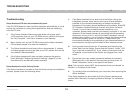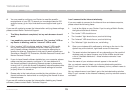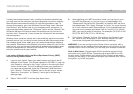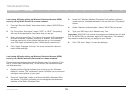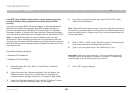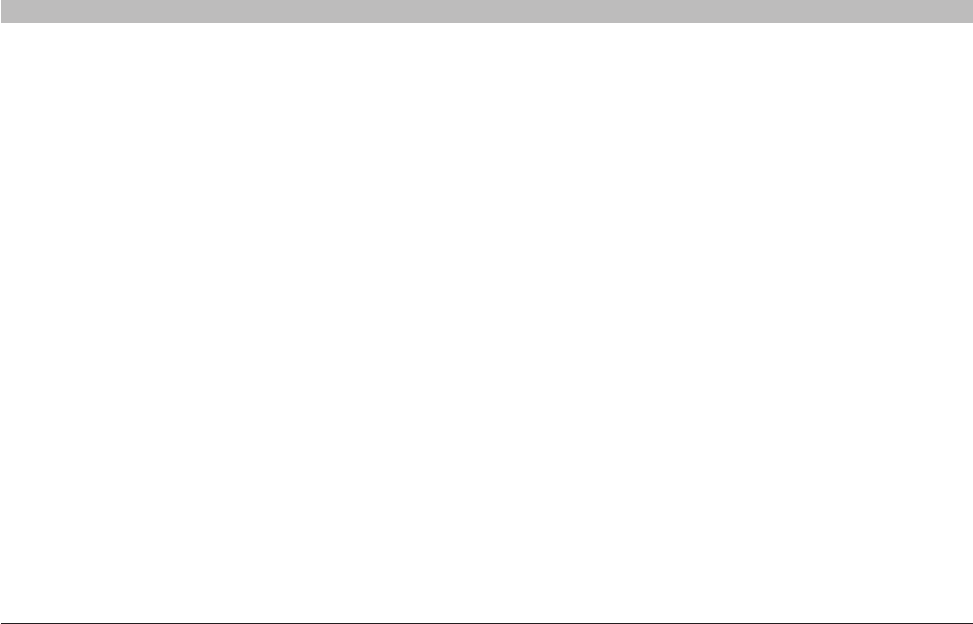
73
N+ Wireless Router
SECTIONSTable of Contents 1 2 3 4 5 6 7 8 10
TROUBLESHOOTING
9
Troubleshooting
Setup Assistant CD does not automatically start.
If the CD-ROM does not start the Setup Assistant automatically, it could
be that the computer is running other applications that are interfering
with the CD drive.
1. If the Setup Assistant Welcome screen does not appear within
15-20 seconds, open up your CD-ROM drive by double-clicking on
the “My Computer” icon that is located on your desktop.
2. Next, double-click on the CD-ROM drive that the Setup Assistant
CD has been placed in to start the installation.
3. The Setup Assistant should start within a few seconds. If, instead,
a window appears showing the files on the CD, double-click on the
icon labeled “SetupAssistant”.
4. If the Setup Assistant still does not start, reference the section
titled “Manually Configuring Network Settings” (page 67) of this
User Manual for an alternative setup method).
Setup Assistant cannot find my Router.
If the Setup Assistant is not able to find the Router during the installation
process, please check the following items:
1. If the Setup Assistant is not able to find the Router during the
installation process, there may be third-party firewall software
installed on the computer attempting to access the Internet.
Examples of third-party firewall software are ZoneAlarm, BlackICE
PC Protection, McAfee Personal Firewall, and Norton Personal
Firewall. If you do have firewall software installed on your
computer, please make sure that you properly configure it. You can
determine if the firewall software is preventing Internet access by
temporarily turning it off. If, while the firewall is disabled, Internet
access works properly, you will need to change the firewall settings
to function properly when it is turned on. Please refer to the
instructions provided by the publisher of your firewall software for
instructions on configuring the firewall to allow Internet access.
2. Unplug power to the Router for 10 seconds, and then plug the
power back into the Router. Ensure that the Router’s “router” LED
is on; it should be solid BLUE. If not, check to make sure that the
AC adapter is connected to the Router and plugged into a wall
outlet.
3. Ensure that you have a cable connected between the network
(Ethernet) port on the back of the computer and one of the “to
Wired Computers” ports on the back of the Router.
Note: The computer should NOT be connected to the port labeled “to
Modem” on the back of the Router.
4. Try shutting down and restarting your computer, then rerunning the
Setup Assistant.
If the Setup Assistant is still unable to find the Router, reference the
section titled “Manually Configuring Network Settings” for installation
steps.