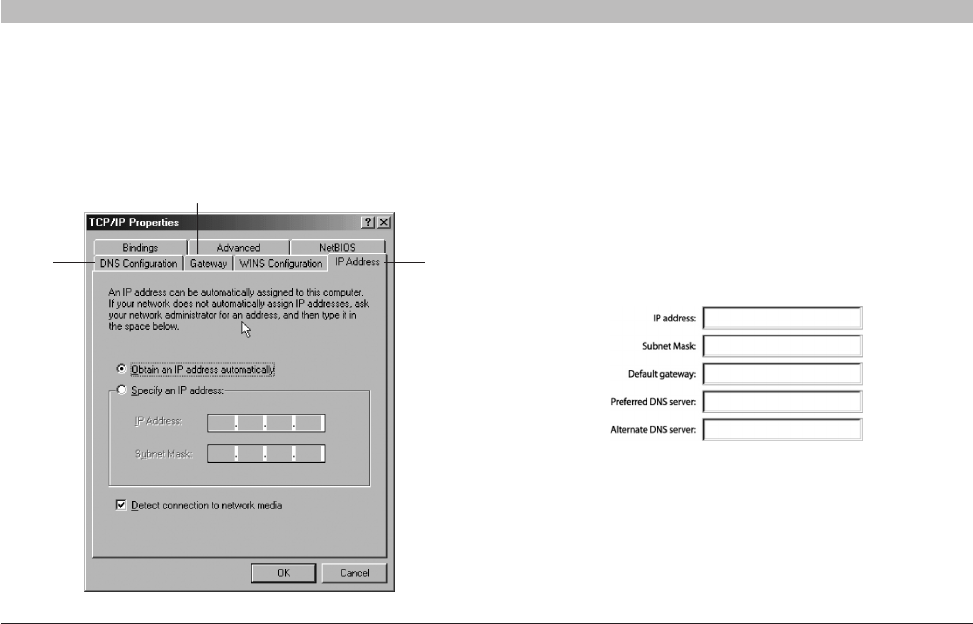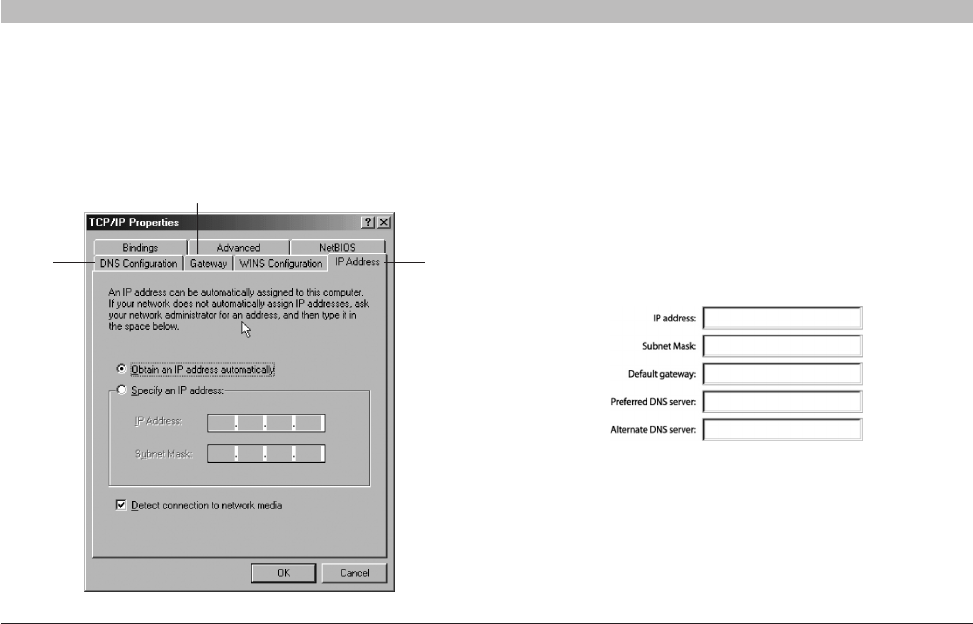
70
N+ Wireless Router
SECTIONSTable of Contents 1 2 3 4 5 6 8 9 107
MANUALLY CONFIGURING NETWORK SETTINGS
Manually Configuring Network Settings in Windows 98 or Me
1. Right-click on “My Network Neighborhood” and select “Properties”
from the drop-down menu.
2. Select “TCP/IP -> settings” for your installed network adapter. You
will see the following window
(1)
(3)
(2)
3. If “Specify and IP address” is selected, your Router will need
to be set up for a static IP connection type. Write the address
information in the table below. You will need to enter this
information into the Router.
4. Write the IP address and subnet mask from the “IP Address” tab
(3).
5. Click the “Gateway” tab (2). Write the gateway address down in the
chart.
6. Click the “DNS Configuration” tab (1). Write the DNS address(es) in
the chart
7. If not already selected, select “Obtain IP address automatically” on
the IP address tab. Click “OK”.
Restart the computer. When the computer restarts, your network
settings are now configured for use with the Router.