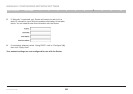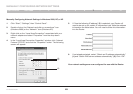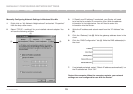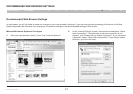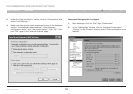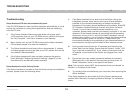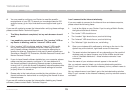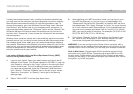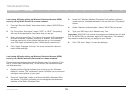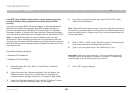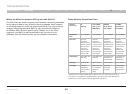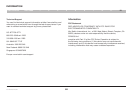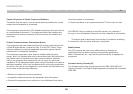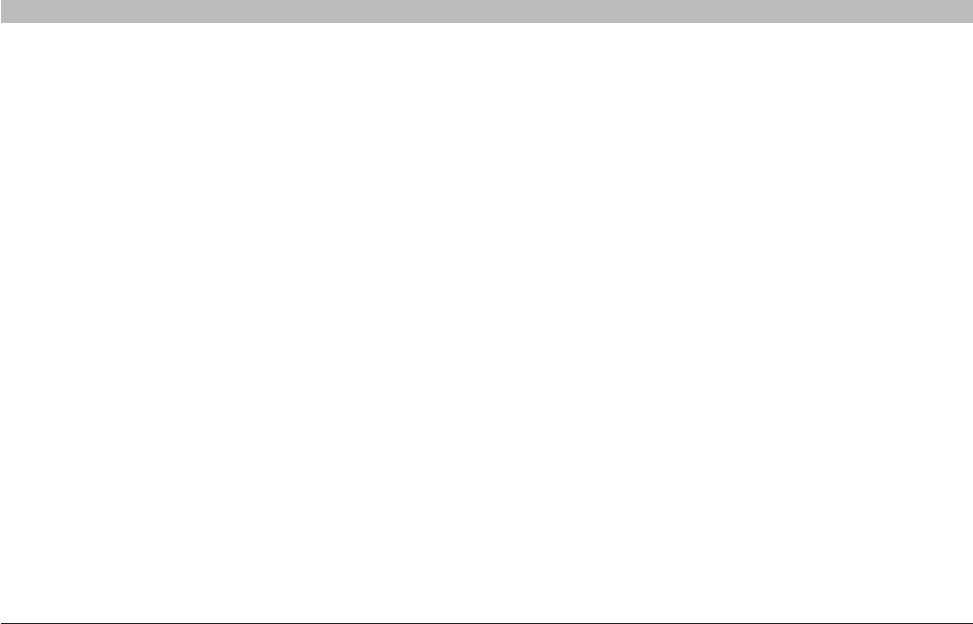
76
N+ Wireless Router
SECTIONSTable of Contents 1 2 3 4 5 6 7 8 109
TROUBLESHOOTING
I can’t connect to the Internet wirelessly, but my network name is listed.
If the name of your network is listed in the “Available Networks” list,
please follow the steps below to connect wirelessly:
1. Click on the correct network name in the “Available Networks” list.
2. If the network has security (encryption) enabled, you will need to
enter the network key. For more information regarding security, see
the section entitled “Changing the Wireless Security Settings”.
3. Within a few seconds, the tray icon in the lower, left-hand corner
of your screen should turn green, indication of a successful
connection to the network.
I can’t connect to the Internet wirelessly, and my network name is
not listed.
If the correct network name is not listed under “Available Networks” in
the wireless utility, please attempt the following troubleshooting steps:
1. Temporarily move computer, if possible, five to 10 feet from the
Router. Close the wireless utility, and reopen it. If the correct
network name now appears under “Available Networks”, you may
have a range or interference problem. Please see the suggestions
discussed in the section titled “Placement of your N+ Wireless
Router” of this User Manual.
2. Using a computer that is connected to the Router via a network
cable (as opposed to wirelessly), ensure that “Broadcast SSID” is
enabled. This setting is found on the Router’s wireless “Channel
and SSID” configuration page.
If you are still unable to access the Internet after completing these steps,
please contact Belkin Technical Support.
• Mywirelessnetworkperformanceisinconsistent.
• Datatransferissometimesslow.
• Signalstrengthispoor.
• Difficultyestablishingand/ormaintainingaVirtualPrivate
Network (VPN) connection.
Wireless technology is radio-based, which means connectivity and
the throughput performance between devices decreases when the
distance between devices increases. Other factors that will cause signal
degradation (metal is generally the worst culprit) are obstructions such
as walls and metal appliances. Note also that connection speed may
decrease as you move farther away from the Router.
In order to determine if wireless issues are related to range, we suggest
temporarily moving the computer, if possible, five to 10 feet from the
Router.
Changing the wireless channel—Depending on local wireless traffic
and interference, switching the wireless channel of your network can
improve performance and reliability. The default channel the Router
is shipped with is channel 11; you may choose from several other
channels depending on your region. See the section on page 39 entitled
“Changing the Wireless Channel” for instructions on how to choose
other channels.