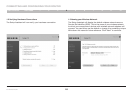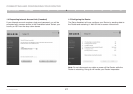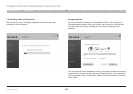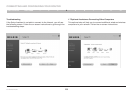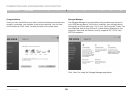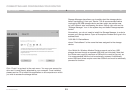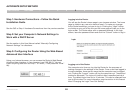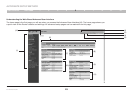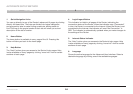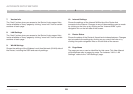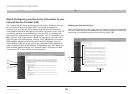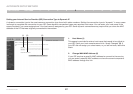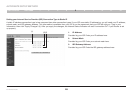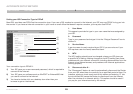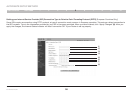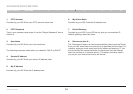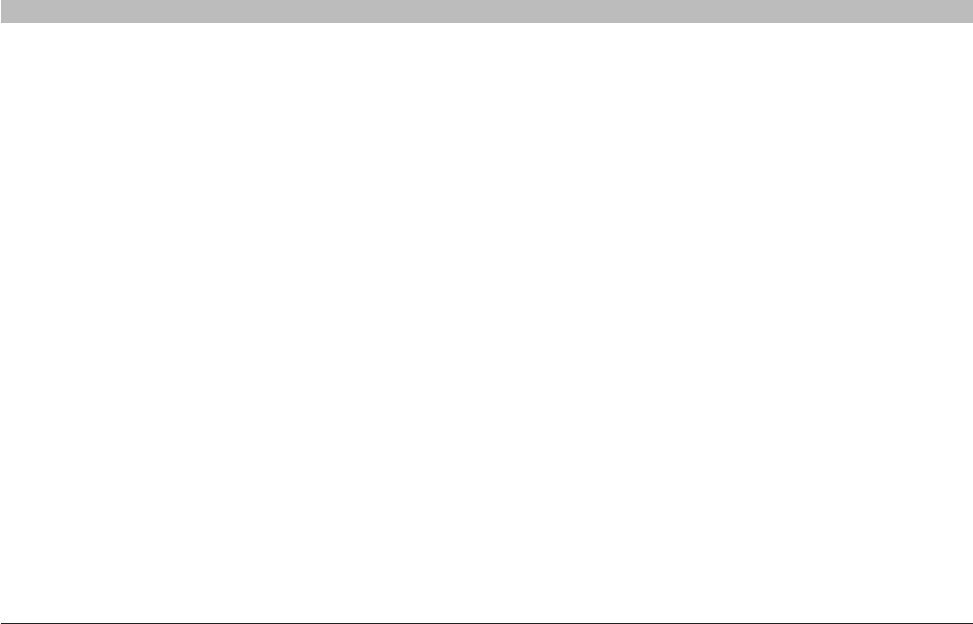
24
N+ Wireless Router
SECTIONSTable of Contents 1 2 3 4 6 7 8 9 105
ALTERNATE SETUP METHOD
1. Quick-Navigation Links
You can go directly to any of the Router’s advanced UI pages by clicking
directly on these links. The links are divided into logical categories
and grouped by tabs to make finding a particular setting easier to
find. Clicking on the purple header of each tab will show you a short
description of the tab’s function.
2. Home Button
The home button is available in every page of the UI. Pressing this
button will take you back to the home page.
3. Help Button
The “Help” button gives you access to the Router’s help pages. Help
is also available on many pages by clicking “more info” next to certain
sections of each page.
4. Login/Logout Button
This indicator is visible in all pages of the Router, indicating the
connection status of the Router. When the indicator says “Connected”
in blue, the Router is connected to the Internet. When the Router is not
connected to the Internet, the indicator will read “No Connection” in
RED. The indicator is automatically updated when you make changes to
the settings of the Router.
5. Internet-Status Indicator
The “Help” button gives you access to the Router’s help pages. Help
is also available on many pages by clicking “more info” next to certain
sections of each page.
6. Language
Shows the active language for the Advanced User Interface. Select a
desirable language by clicking one of the available languages.