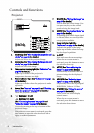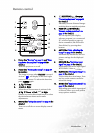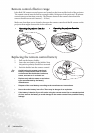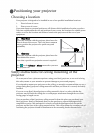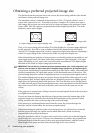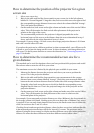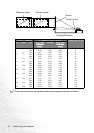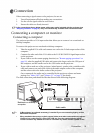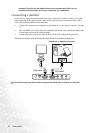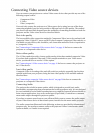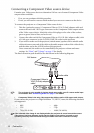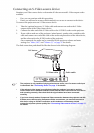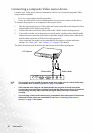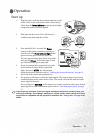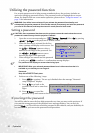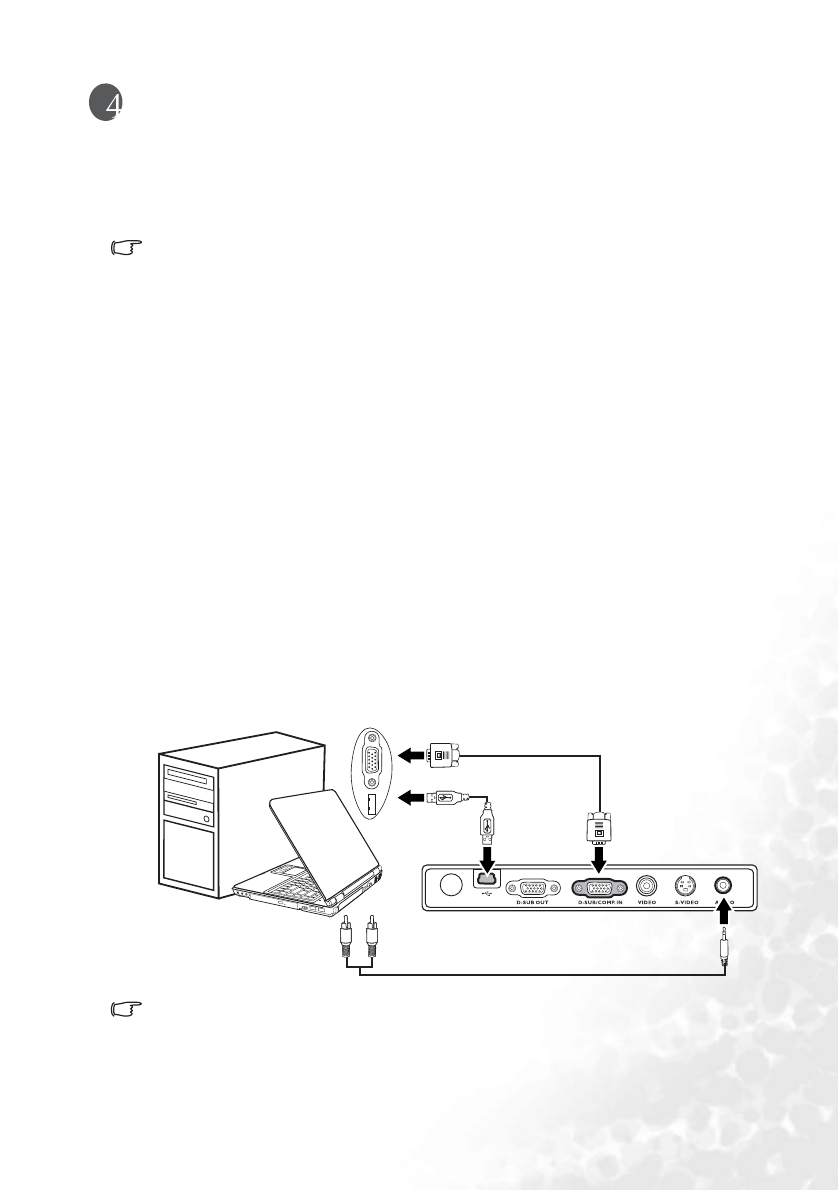
Connection 15
Connection
When connecting a signal source to the projector, be sure to:
1. Turn all equipment off before making any connections.
2. Use the correct signal cables for each source.
3. Ensure the cables are firmly inserted.
In the connections shown below, some cables may not be included with the projector (see
"Shipping contents" on page 6). They are commercially available from electronics stores.
Connecting a computer or monitor
Connecting a computer
The projector provides a VGA input socket that allows you to connect it to a notebook or
desktop computer.
To connect the projector to a notebook or desktop computer:
1. Take the supplied VGA cable and connect one end to the D-Sub output socket of the
computer.
2. Connect the other end of the VGA cable to the D-SUB/COMP IN signal input socket
on the projector.
3. If you wish to use the remote paging function (see "Remote paging operations" on
page 29), take the supplied USB cable and connect the larger end to the USB port of
the computer, and the smaller end to the USB socket on the projector.
4. If you wish to make use of the projector (mixed mono) speaker, take a suitable audio
cable and connect one end of the cable to the audio output socket of the computer,
and the other end to the Audio socket of the projector.
Once connected, the audio can be controlled by the projector volume and mute
settings. See "Mute (Off)" and "Volume (5)" on page 35 for details.
The final connection path should be like that shown in the following diagram:
• A Mac adapter (an optional accessory) is needed if you are connecting legacy version
Macintosh computers.
• Many notebooks do not turn on their external video ports when connected to a projector.
Usually a key combo like FN + F3 or CRT/LCD key turns the external display on/off.
Locate a function key labeled CRT/LCD or a function key with a monitor symbol on the
Notebook or desktop
computer
USB cable
Audio cable
VGA cable