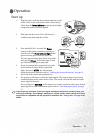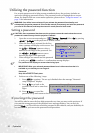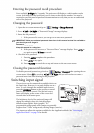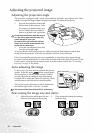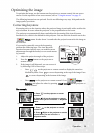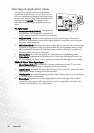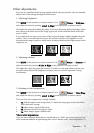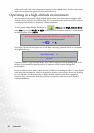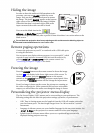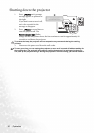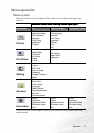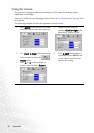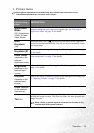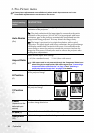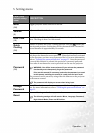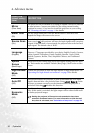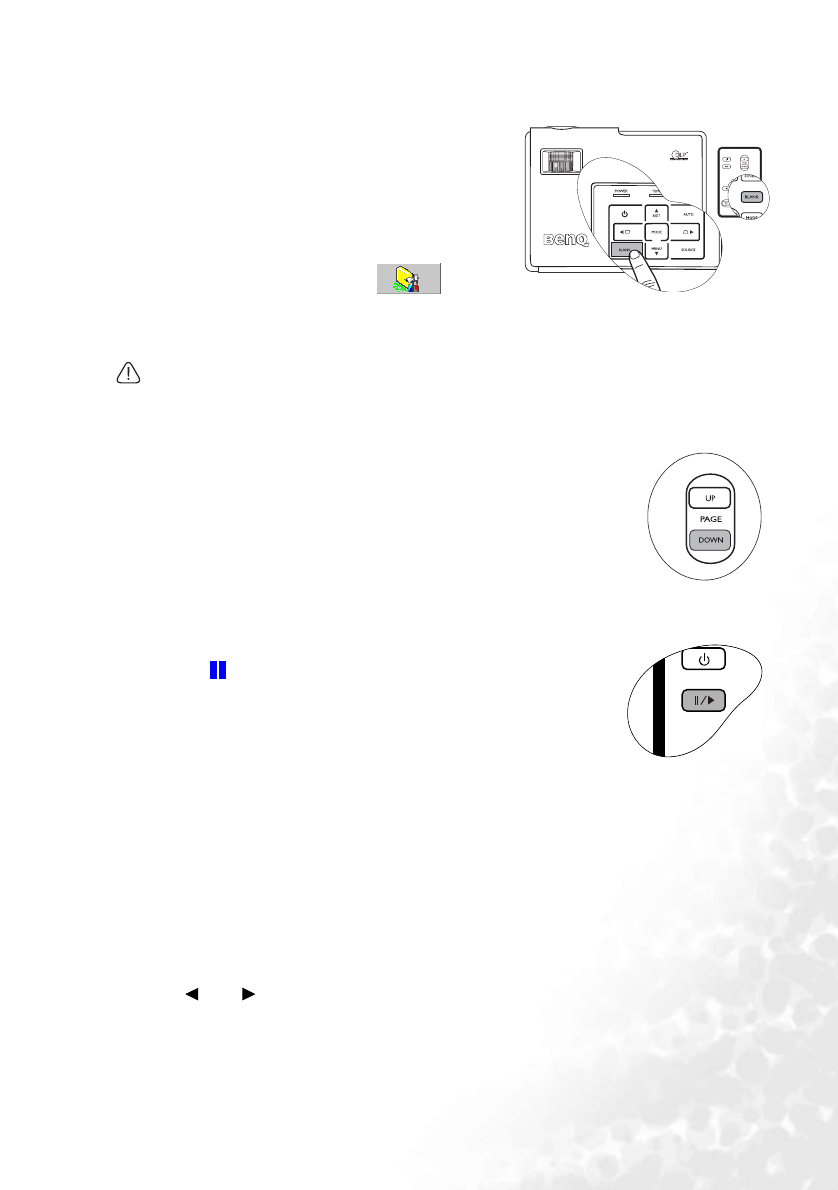
Operation 29
Hiding the image
In order to draw the audience’s full attention to the
presenter, you can use BLANK to hide the screen
image. Press any key on the control panel to restore
the image. The word ‘BLANK’ appears at the bottom
right corner of the screen while the image is hidden.
When this function is activated with a valid audio
input connected, the audio can still be heard.
You can set the blank time in the
Advance --> Blank Time
menu to let the projector
return the image automatically after a period of time when there is no action taken on the
blank screen.
Do not block the projection lens from projecting as this could cause the blocking object to
become heated and deformed or even cause a fire.
Remote paging operations
Connect the projector to your PC or notebook with a USB cable prior
to using this function.
You can operate your display software program (on a connected PC) which
responds to page up/down commands (like Microsoft PowerPoint) by
pressing
PAGE UP or PAGE DOWN on the remote control. See
"Connecting a computer" on page 15 for details.
Freezing the image
Press the FREEZE button on the remote control to freeze the image.
An icon will display in the lower right corner of the screen. To
release the function, press the FREEZE button on the remote
control, or the SOURCE button on the projector control panel. Note
that pressing the SOURCE button will also change the input source.
Even if an image is frozen on the screen, the pictures are running on
the video or other device. If the connected devices have active audio
output, you will still hear the audio even though the image is frozen.
Personalizing the projector menu display
The On-Screen Display (OSD) menus can be set according to your preferences. The
following settings do not affect the projection settings, operation, or performance.
• OSD Time in Setting menu sets the length of time the OSD will remain active after
your last button press. The time length ranges from 5 to 100 seconds in 5-second
increments.
• Language in Advance menu sets your familiar language for the on-screen menus. Use
Left/ Right on the projector or remote control to select your language.
• Splash Screen in Advance menu allows you to set a preferred logo screen to be
displayed during projector start-up.