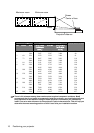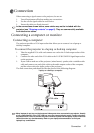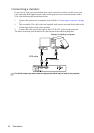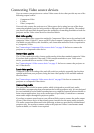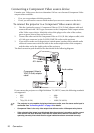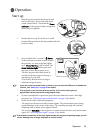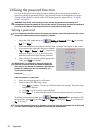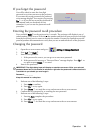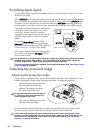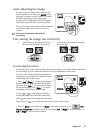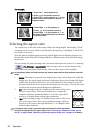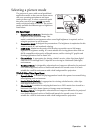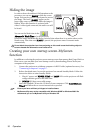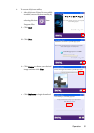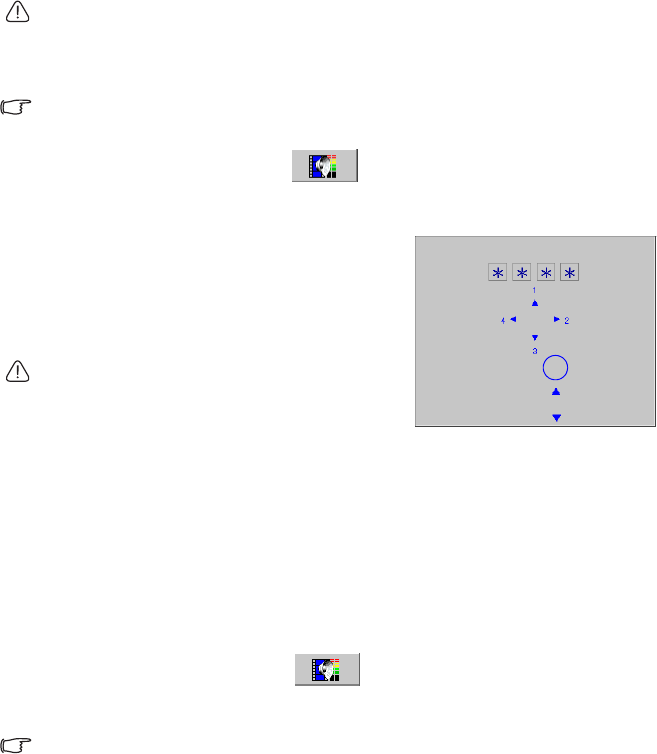
Operation24
Utilizing the password function
For security purposes and to help prevent unauthorized use, the projector includes an
option for setting up password security. The password can be set through the On-Screen
Display (OSD) menu. For details of the OSD menu operation, please refer to "Using the
menus" on page 36.
WARNING: You will be inconvenienced if you activate the password functionality and
subsequently forget the password. Print out this manual (if necessary) and write the password
you used in this manual, and keep the manual in a safe place for later recall.
Setting a password
Once a password has been set and activated, the projector cannot be used unless the correct
password is entered every time the projector is started.
1. Open the OSD menu and go to Setting > Password. Select On by pressing
Left 3 or Right4.
2. When the function is activated for the first time, a prompt will display on the screen.
3. As pictured to the right, the four arrow buttons
(Up 5, Right4, Down 6, Left 3) respectively
represent 4 digits (1, 2, 3, 4). Press the arrow
buttons to enter four digits for the password.
4. When all digits are entered and the password is
ready, press Auto to confirm.
IMPORTANT: The digits being input will display as
asterisks on-screen. Write your selected password
down here in this manual in advance or right after the
password is entered so that it is available to you
should you ever forget it.
Password: __ __ __ __
Keep this manual in a safe place.
5. Enter the password again for verification.
6. Perform one of the following 3 steps.
i. Press Auto to continue. The set-up is finished when the message “Password setup
completed” displays.
ii. Press Up 5 to clear and re-enter four digits.
iii. Press Down 6 to cancel the password set-up and return to the on-screen menu.
To disable password protection, go to
Setting > Password after opening the OSD
menu system. Select Off by pressing Left 3 or Right4. Then press Down 6 to confirm or
Up 5 to cancel.
Though the password function is disabled, you need to keep the old password in hand should
you ever need to change the password by entering the old password.
Input Password
Confirm
Cancel
Clear
Auto