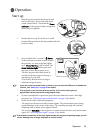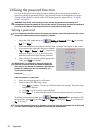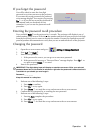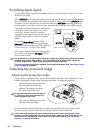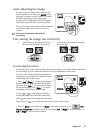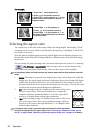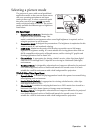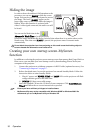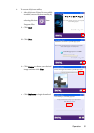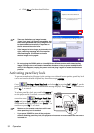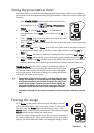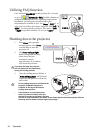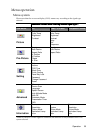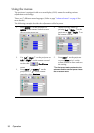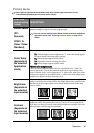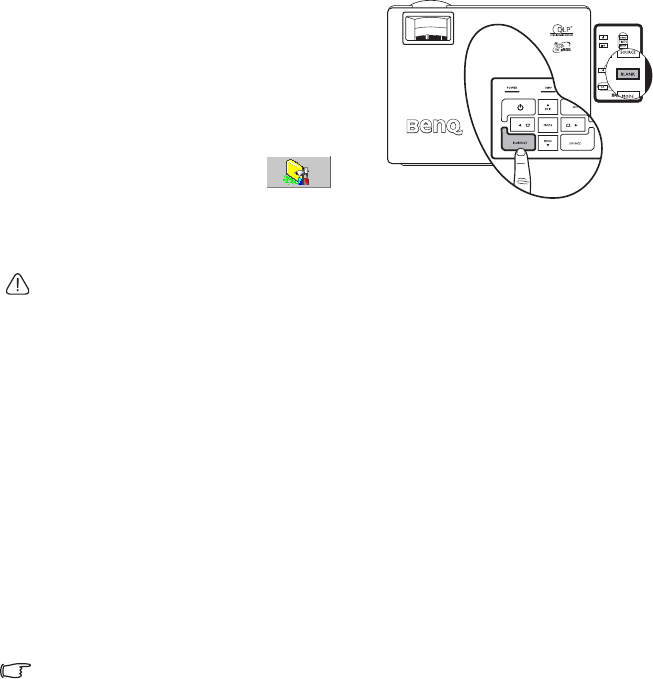
Operation30
Hiding the image
In order to draw the audience’s full attention to the
presenter, you can use BLANK to hide the screen
image. Press any key on the control panel to restore
the image. The word “BLANK” appears at the
lower right corner of the screen while the image is
hidden. When this function is activated with
video/S-video signal connected, the audio can still
be heard.
You can set the blank time in the
Advanced > Blank Time
to let the projector
return the image automatically after a period of time when there is no action taken on the
blank screen. Note that once BLANK is pressed, the projector enters Economic mode
automatically.
Do not block the projection lens from projecting as this could cause the blocking object to
become heated and deformed or even cause a fire.
Creating your own startup screen-MyScreen
function
In addition to selecting the projector preset startup screen from among BenQ logo, Black or
Blue screen, you can make your own startup screen by downloading pictures from your
computer to the projector.
1. Connect the projector to a desktop computer via RS232 cable (optional accessory). See
"Connecting a computer" on page 17.
2. Before download starts, be sure the projector has entered Standby Mode. Follow the
instruction below to enter Standby Mode:
i. Plug AC power, and POWER, TEMP and LAMP LEDs on the projector will flash
orange and then go off at the same time.
ii. POWER LED then turns solid orange.
3. Insert the bundled CD into the CD drive of your computer. Click Install MyScreen
Wizard and follow the on-screen instructions to proceed.
• Ensure you have sufficient privileges to install software.
• MyScreen utility may not be compatible with Windows 98/ME or Windows 2000. We
recommend you to run MyScreen utility on Windows XP.