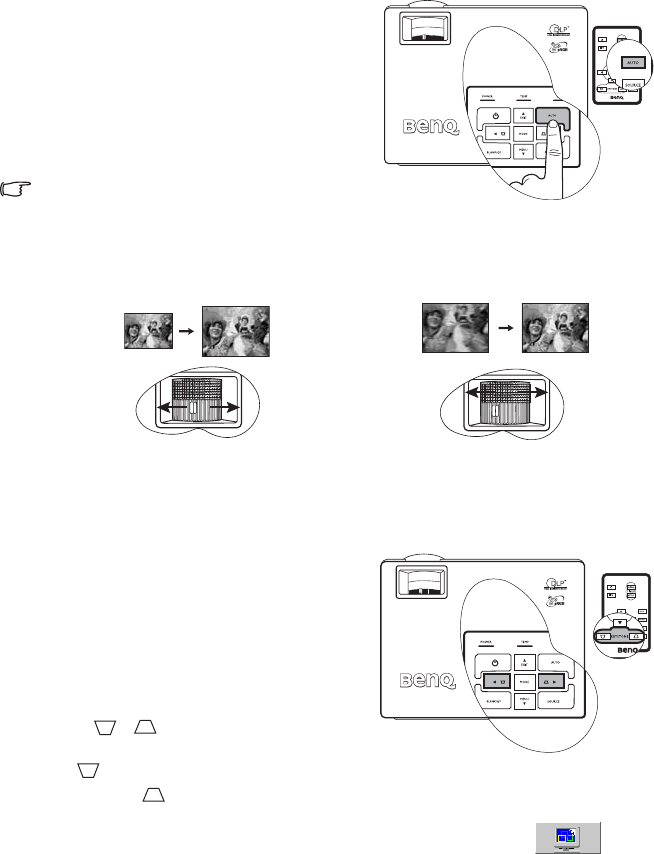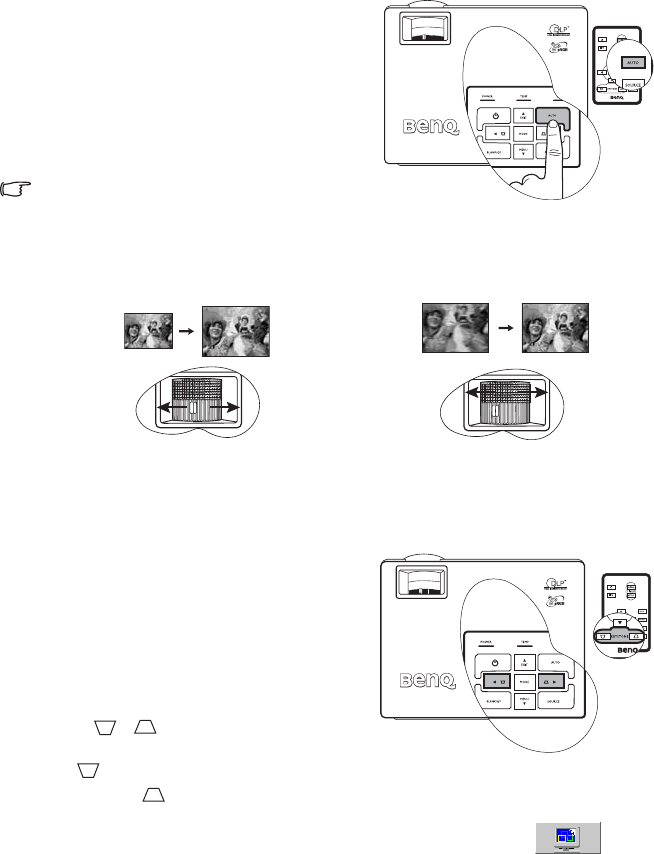
Operation 27
Auto-adjusting the image
In some cases, you may need to optimize the
picture quality. To do this, press AUTO on the
projector or remote control. Within 3 seconds,
the built-in Intelligent Auto Adjustment
function will re-adjust the values of Frequency
and Clock to provide the best picture quality.
The current source information will be displayed
in the lower right corner of the screen for 3
seconds.
The screen will be blank while AUTO is
functioning.
Fine-tuning the image size and clarity
Correcting keystone
Keystoning refers to the situation where the projected image is noticeably wider at either the
top or bottom. It occurs when the projector is not perpendicular to the screen.
To correct this, besides adjusting the height of
the projector, you will need to manually correct
it following ONE of these steps.
1. Press Left3/Right 4 on the control panel of
the projector to display the status bar labelled
Keystone. Press Left 3 to correct keystoning at
the top of the image. Press Right4 to correct
keystoning at the bottom of the image.
2. Press / on the remote control to
display the status bar labelled Keystone, then
press to correct keystoning at the top of the
image or press to correct keystoning at the bottom of the image.
3. Press 6 Menu on the projector or Menu on the remote control. Go to
Pro-
Picture > Keystone and adjust the values by pressing Left 3/Right 4 on the projector or
Left 3/Right 4 on the remote control.
1. Adjust the projected image to the size
that you need using the zoom ring.
2. Then sharpen the image by rotating
the focus ring.