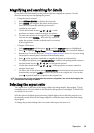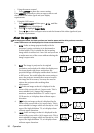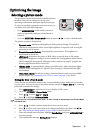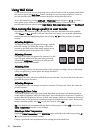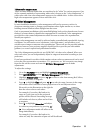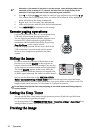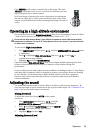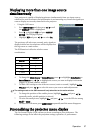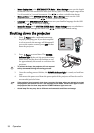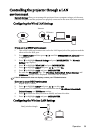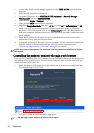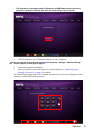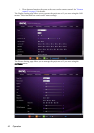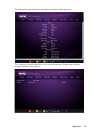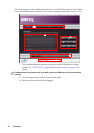Operation 37
Displaying more than one image source
simultaneously
Your projector is capable of displaying pictures simultaneously from two input sources,
which can be used to enhance your presentation in an interesting way. Ensure the signals you
want to display are correctly connected to the projector.
• Using the OSD menu
1. Press MENU/EXIT and then press / until
the DISPLAY menu is highlighted.
2. Press to highlight PIP and press MODE/
ENTER. The PIP page displays.
3. Highlight PIP and press / to select On.
The projector will select two currently active signals to
display and the last viewed picture will be displayed on
the big screen as a main source.
The PIP function is effective at below source
combinations.
4. To change the Main Source or Second Source, press to highlight Main Source or
Second Source, use / to highlight the source you want to display for the main
(bigger) or second (smaller) window.
5. To make OSD settings to one of the two sources (main or second), highlight Active
Window and press / to select the source you want to make adjustments.
The settings made on the OSD menus will only take effect on the active window.
6. To change the position of the smaller picture, highlight Position and press /
repeatedly until a suitable position is selected.
7. To resize the small picture, highlight Size and press / to set the PIP size among
Small or Large
8. To leave the OSD menu, press MENU/EXIT repeatedly until the menu disappears.
Personalizing the projector menu display
The On-Screen Display (OSD) menus can be set according to your preferences. The
following settings do not affect the projection settings, operation, or performance.
Source 2
Source 1 HDMI
Component V
PC V
Video V
S-Video V