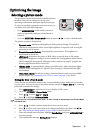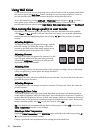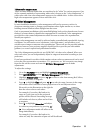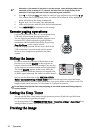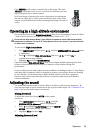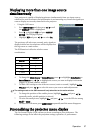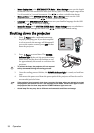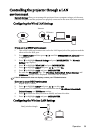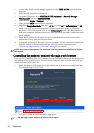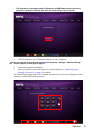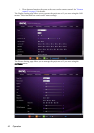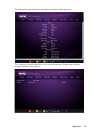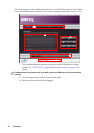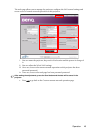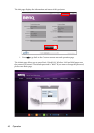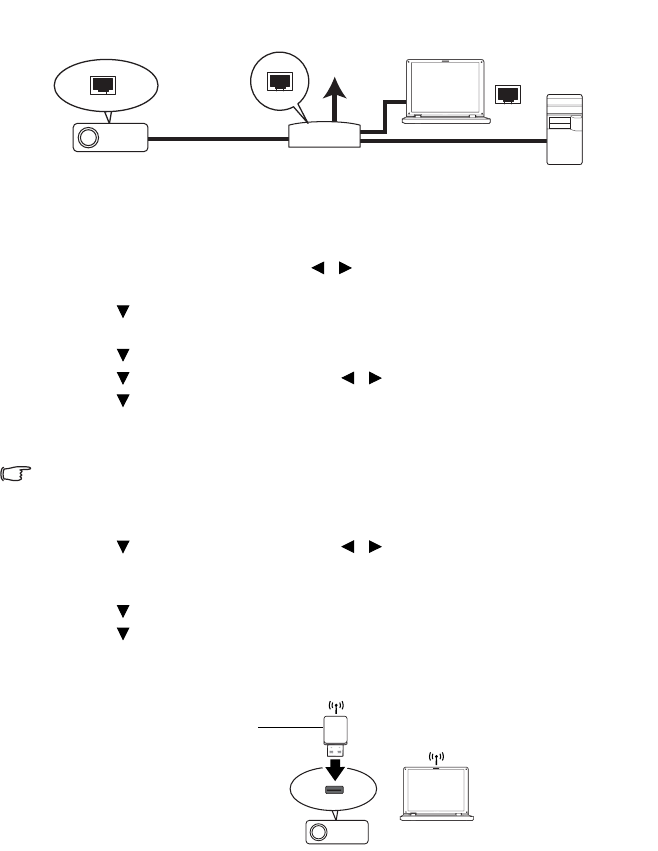
Operation 39
Controlling the projector through a LAN
environment
Network Settings allow you to manage the projector from a computer using a web browser
when the computer and the projector are properly connected to the same local area network.
Configuring the Wired LAN Settings
If you are in a DHCP environment:
1. Take a RJ45 cable and connect one end to the LAN input jack of the projector and the
other end to the RJ45 port.
2. Press MENU/EXIT and then press / until the SYSTEM SETUP: Advanced menu
is highlighted.
3. Press to highlight Network Settings and press MODE/ENTER. The Network
Settings page displays.
4. Press to highlight Wired LAN and press MODE/ENTER.
5. Press to highlight DHCP and press / to select On.
6. Press to highlight Apply and press MODE/ENTER.
7. Re-enter the Wired LAN page. The IP Address, Subnet Mask, Default Gateway, and
DNS Server settings will be displayed. Note down the IP address.
If the IP Address still does not display, contact your ITS administrator.
If you are in a non-DHCP environment:
1. Repeat steps 1-4 above.
2. Press to highlight DHCP and press / to select Off.
3. Contact your ITS administrator for information on the IP Address, Subnet Mask,
Default Gateway, and DNS Server settings.
4. Press to select the item you want to modify and enter the value.
5. Press to highlight Apply and press MODE/ENTER.
Configuring the Wireless LAN Settings
IP Router
Internet
BenQ wireless dongle