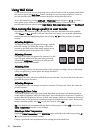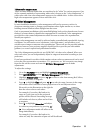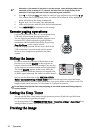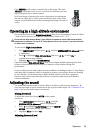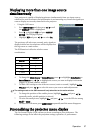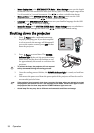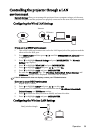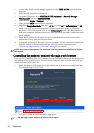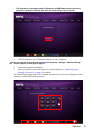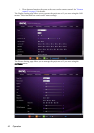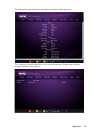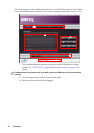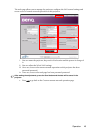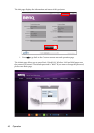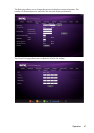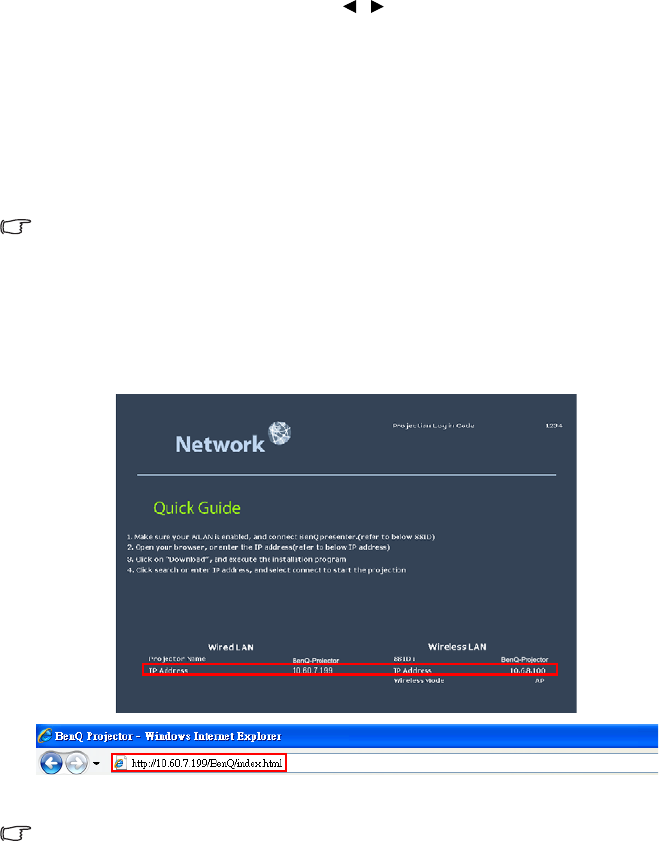
Operation40
1. Connect the BenQ wireless dongle (optional) to the TYPE-A USB input jack of the
projector.
2. Make sure the projector is turned on.
3. From the OSD menu, go to SYSTEM SETUP: Advanced > Network Settings >
Wireless LAN, and press MODE/ENTER.
4. Make sure the Status is Connect.
5. Make sure the SSID information is displayed.
6. Highlight Connection Mode and press / to select AP or Infrastructure. In AP
mode, you need to use your computer's wireless connection utility to search the
projector's SSID and connect to it. To use Infrastructure mode, you should connect
both your computer and projector to the same AP router and make connections with
the IP address.
7. Enter the IP address for the projector in the bottom of the network screen in the
address bar of your browser and press Enter.
8. Download and install Q Presenter on your computer. Use the software to transfer the
desktop content to the network projector via local network connection. See
"Displaying image through Q Presenter" on page 49 for details.
If WEP Key is set in the projector, the user must enter the password of WEP Key to connect
the network.
Controlling the projector remotely through a web browser
Once you have configured the LAN settings, you can find the IP address for the projector in
the bottom of the network screen. You can use any computer that is on the same local area
network to control the projector.
1. Enter the address of the projector in the address bar of your browser and press Enter.
For example: http://10.60.7.199
2. The BenQ remote network operation page opens.
• The web page control supports IE version 7.0 or higher.