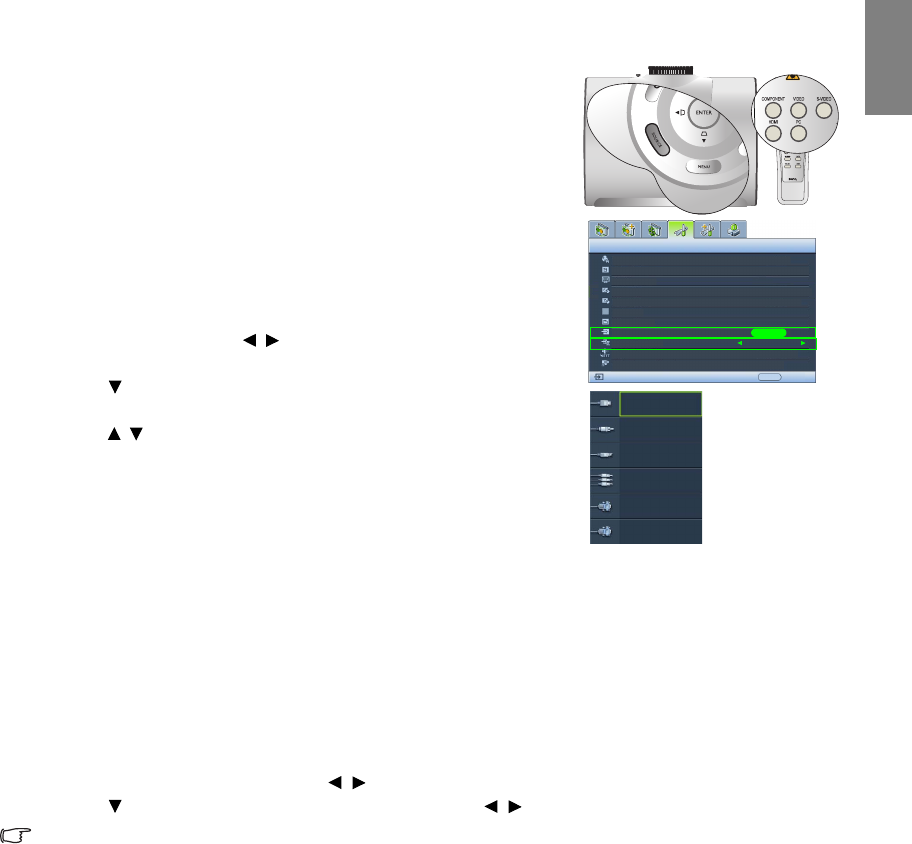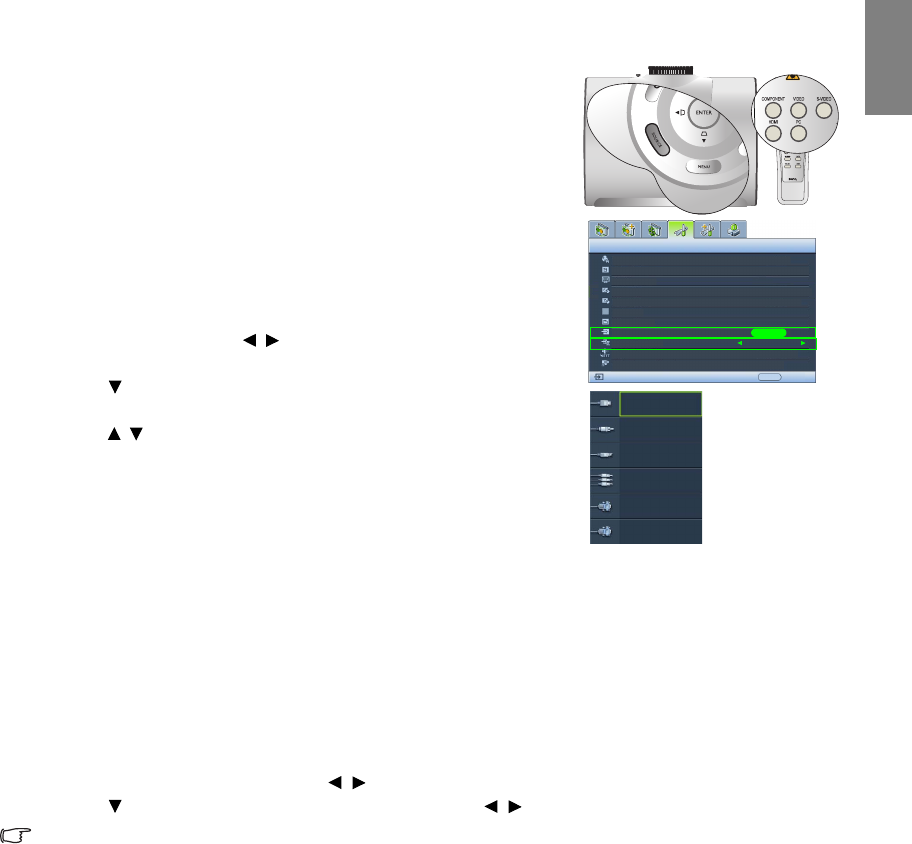
21
Using the projector
English
Selecting an input source
The projector can be connected to multiple equipment at the same
time. When the projector is first turned on, it will attempt to reconnect
with the input source which was in use when the projector was last
shut down.
To s el ect the vi de o sou rc e:
• Using the remote control or projector
Press one of the Source keys on the remote control, or press SOURCE
on the projector repeatedly until your desired signal is selected.
• Using the OSD menu
1. Press MENU on the projector or MENU/EXIT on the remote
control, and then press / until the System Setup menu is
highlighted.
2. Press to highlight Input Source and press ENTER. The source
selection bar is displayed.
3. Press / repeatedly until your desired signal is selected and press
ENTER.
Once detected, the selected source information will be displayed on
the screen for seconds. If there are multiple pieces of equipment
connected to the projector, you can go back to the source selection
bar again to search for other signals.
• If you want the projector to automatically search for the signals,
select On in the System Setup > Auto Source Search menu.
• If you want to use the PIP function, see "Displaying more than one
image source simultaneously" on page 40 for details.
Changing Color Space
In the unlikely event that you connect the projector to a DVD player via the projector's HDMI input and
the projected picture displays wrong colors, please change the color space to YUV.
1. Press MENU/EXIT and then press / until the Display menu is highlighted.
2. Press to highlight Color Space Conversion and press / to select a suitable color space.
This function is only available when the HDMI input port is in use.
Language
Splash Screen
Projector Position
Auto Off
Sleep Timer
Background Color
Menu Settings
Input Source
System Setup
S-Video
English
BenQ
Auto Source Search
EXIT Back
Disable
Disable
Blue
On
Floor Front
ENTER
NOTE: When
automatically
searching for a valid
input source, the
projector cycles
through the
available signals
following the
sequence from top
to bottom as the
source selection bar
shows.
HDMI
Video
S-Video
Component 1
Component 2
PC
Closed Caption
Standby Monitor Out
Off