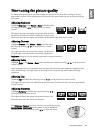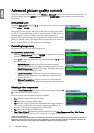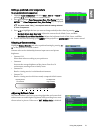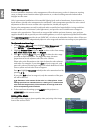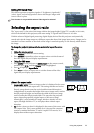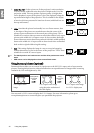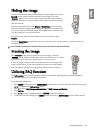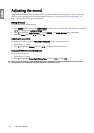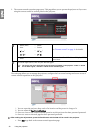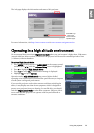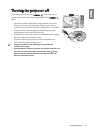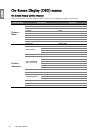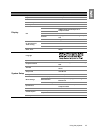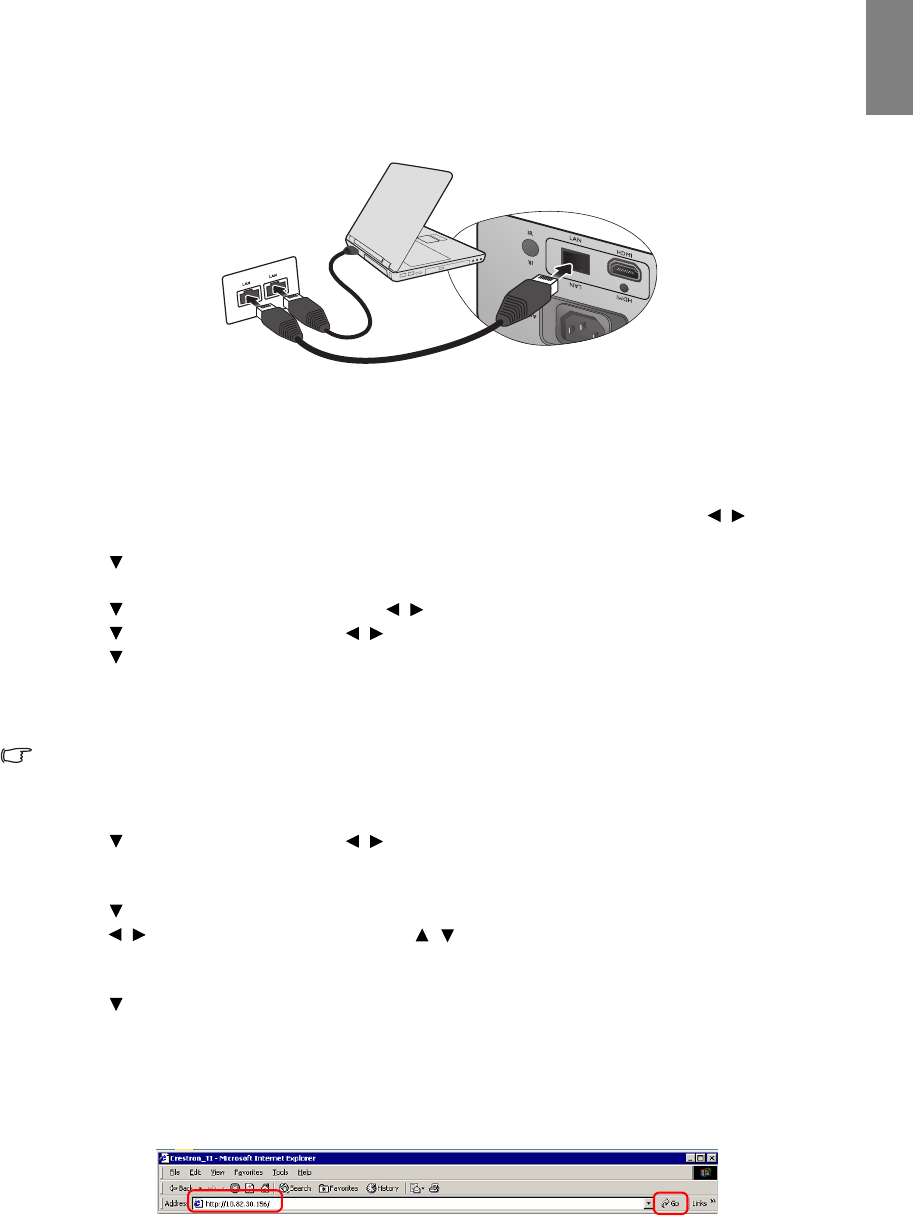
37
Using the projector
English
Controlling the projector through a Lan
environment
Lan Control Settings allow you to manage the projector from a computer using a web browser when the
computer and the projector are properly connected to the same local area network.
Configuring the Lan Control Settings
If you are in a DHCP environment:
1. Take a RJ45 cable and connect one end to the RJ45 LAN input jack of the projector and the other end to
the RJ45 port.
2. Press MENU on the projector or MENU/EXIT on the remote control and then press / until the
Advanced Setup menu is highlighted.
3. Press to highlight Lan Control Settings and press ENTER. The Lan Control Settings page is
displayed.
4. Press to highlight Control By and press / to select
RJ45.
5. Press to highlight
DHCP and press / to select On.
6. Press to highlight
Apply and press ENTER.
7. Please wait for around 15 - 20 seconds, and then re-enter the
Lan Control Settings page.
8. The
Projector IP Address, Subnet Mask, Default Gateway, and DNS Server settings will be displayed. Note
down the IP address displayed in the Projector IP Address row.
If the Projector IP Address still does not display, contact your ITS administrator.
If you are in a non-DHCP environment:
1. Repeat steps 1-4 above.
2. Press to highlight
DHCP and press / to select Off.
3. Contact your ITS administrator for information on the Projector IP Address,
Subnet Mask, Default
Gateway, and DNS Server settings.
4. Press to select the item you want to modify and press ENTER.
5. Press / to move the cursor and then press / to enter the value.
6. To save the setting, press ENTER. If you do not want to save the setting, press MENU/EXIT on the
remote control or EXIT on the projector.
7. Press to highlight Apply and press ENTER.
Controlling the projector remotely through a web browser
Once you have the correct IP address for the projector and the projector is on or in standby mode, you can
use any computer that is on the same local area network to control the projector.
1. Enter the address of the projector in the address bar of your browser and click Go.